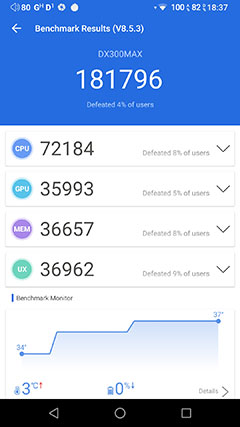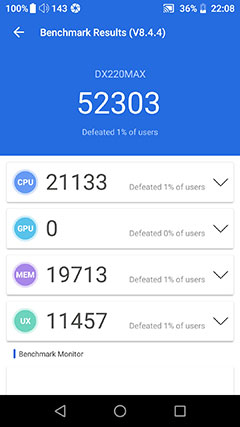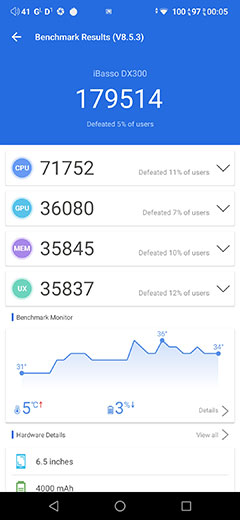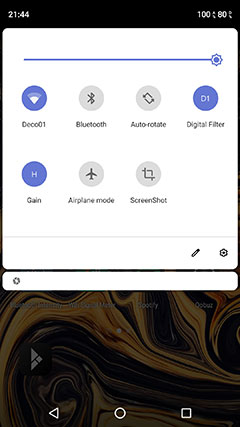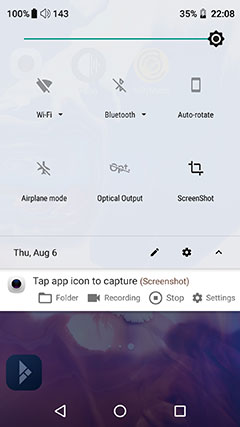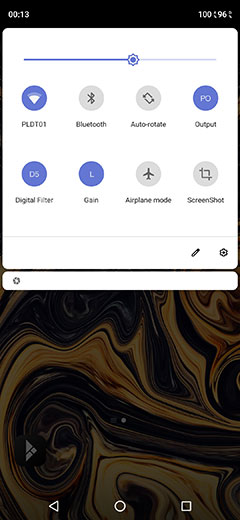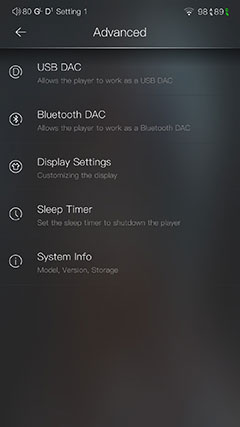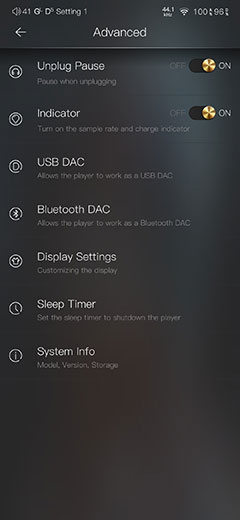Software Performance
The DX300 MAX uses a dual boot OS architecture consisting of Android and the proprietary Mango OS in a similar fashion to the previous MAX and DX300.
The current iteration of Android being used is a new 9 Pie build which is as advanced as current DAPs at the time of writing and higher than the DX220 MAX’s current Android 8.1 Oreo firmware. With the DX220 MAX using the older Rockchip CPU, it is unlikely current owners will see any further Android updates to version 9.
Right now, we are on build number v1.03 for iBasso specific firmware including Mango OS which is what our software impressions will be based on. You do not need a Windows DAC driver for the DX300 MAX in USB DAC mode as this version of the MAX is plug and play.
Generally speaking, the improved CPU and 6GB RAM means a slicker and smoother Android experience on the DX300 MAX, not dissimilar to the DX300 UI performance. Both the DX300 MAX and the DX300 have a similar clock rate at up to 2208MHz so you should see no difference in terms of scrolling speed or lagging due to heavy multitasking.
The installation is very clean with very little in the way of bloatware. You get Mango App preinstalled as well as Chrome, APK Pure, Cool APK, and a file manager to name a few of about 9 apps in total out of the box. You will need to use APK pure though to download and install the Google Play Store but once activated it works as normal.
Performance Numbers
As you can see from the AnTuTu performance numbers you are talking now about DX300 performance figures for the Max version and over three times the score of the DX220 MAX, (ignore the 0 for GPU which is an anomaly of the testing app).
Even subjectively, when placed side by side, the DX220 MAX feels sticky in its response with a scrolling performance that is not as fluid as the DX300 MAX version. Apps fly open and close very quickly in comparison. There is also virtually no difference between the DX300 MAX and the DX300 in terms of fluidity and lack of lag.
Tweaks
Because the DX300 MAX OS is almost a duplicate of the DX300 version we will instead go through some of the changes since the DX220 MAX and any variations we found from the DX300. For a full rundown of all the features in the OS, you can click here.


Notifications Bar
The DX300 MAX has a tidier and more organized notification bar with all the battery information to the far right and the environmental and status notifications to the far left.
The previous version had the analog to the right and the digital to the left which seems less intuitive. For example, battery life together seems easier to manage visually than on opposing sides.
The most important icons to keep an eye on are to the far right denoted above with two % values, (100 and 87 in this case). These are your battery icons, one for analog with the small ‘A’ symbol, and one for digital with the small ‘D’ symbol.
When charging one or the other they will turn green, in this case above, the digital side. On the older Max, they remained white with the traditional voltage sign in the battery icon.
The other new icons from the D220 MAX version besides the volume indicator on the far left are gain and filter indicators which are system-wide and not app-specific. They are also AKM filters as opposed to the D220 MAX Saber versions though the effect is never as dramatic as EQ or PMEQ.
However, you can control the gain and filter settings in two areas, the main Android apps section and within the Mango App settings area. They will stay locked to whatever setting you have even if you close the Mango app.
From a legibility perspective, the DX300 MAX’s notifications are easier to read on its darker theme compared to the DX220 MAXs’ lighter version though you can change the wallpaper to suit if that bothers you.
Navigation
The DX300 MAX 9 Pie navigation works as you would expect any Android smartphone or previous iBasso dual boot DAP with sliding screens instead of an app tray and a drop-down navigation bar with a selection of quick links or clickable icons. However, there are a few differences between the new DX300 MAX, the older MAX, and the DX300.
For a start, the DX300 nor the Max version offer a 24bit/384kHz capable coaxial whereas the DX220 MAX uses 24BIT/192kHz SPDIF so the SPDIF option is now gone from the navigation bar.
Second, due to the clean split between the analog and digital, the DX300 MAX digital side does not offer an LO/PO switch which the DX300 does. The DX300 MAX has its own dedicated 4.4mm line-out jack so it is a simpler plug-and-play electrical function much like the DX220 MAX offers.
Everything else remains the same including access to WiFi and BT connectivity and several environmental controls such as screen brightness, rotational control, and a cog icon for access to the main Android settings menu.
Mango App
All the yummy goodness of the new DX300 Mango app is now available on the DX300 MAX Mango version. Any changes are very nuanced indeed and largely hidden deep in the advanced settings page.
That means the same media management, scanning options, and playback functionality with a similar speedy response also. Especially scanning which is faster than the DX220 MAX. The excellent EQ and PMEQ systems are also there and in my opinion it these are still the best implementation on a DAP to date.
There are two changes advanced setting changes from the DX300 version. The first is the sample rate and charge indicator option which is missing on the DX300 MAX version. That means you cannot turn that option off though quite why you would want to is beyond me.
The second is the ‘unplug and pause’ option slider from the DX300 Mango app version, which is not available on the DX300 MAX app. That is primarily due to the MAX’s digital/analog split so there is no easy way to control that feature from the digital side without interfering with the performance. If you unplug on the MAX the audio track will continue until you press stop.
The DX220 MAX Mango advanced settings section is far more limited with no direct control over the Bluetooth DAC and those in-depth display options including ambient mode.
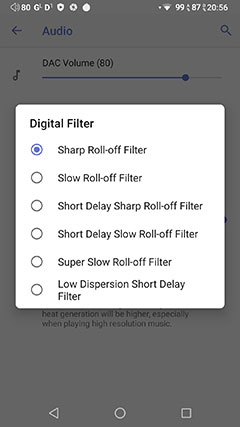
Digital Filters
One other change but more due to the hardware than any software intent is the digital filters section. This is still available on the DX300 MAX, (both system-wide and inside Mango), but you have to bear in mind you are working with an AKM DAC as opposed to Cirrus Logic or Sabre.
That means the number of choices is slightly different as well as the nuanced effects of each filter. This time you have 6 filters as opposed to 7 from the DX220 MAX and 5 from the DX300 and they are as follows:
- D1 – Sharp roll-off filter
- D2 – Slow roll-off filter
- D3 – Short delay sharp roll-off filter
- D4 – Short delay slow roll-off filter
- D5 – Super slow roll-off filter
- D6 – Slow dispersion short delay filter
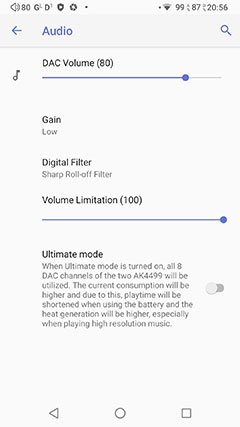
Audio Settings
There are a few changes here in the DX300 MAX audio settings version over both the DX300 and the older MAX version.
The biggest feature is “ultimate mode” which is unique to the DX300 MAX and allows you to turn on all 8 channels of the dual AK4499EQ implementation for enhanced sound performance, (see sound performance section for more detail).
This will also result in a dip in battery life by a few hours at least compared to the official ratings and a warmer chassis with more heat generated.
Both versions of the MAX audio settings retain the DAC volume control feature due to their split circuit design whereas the DX300 MAX has one integrated volume control feature. There is no output PO/LO switching on the DX300 MAX version and both it and the DX300 MAX use coaxial so the optical output feature in the DX220 MAX audio settings is gone.
All three versions will allow you to control the digital filter selection from the audio settings screen though only the older DX220 MAX has the Auto Mute feature.
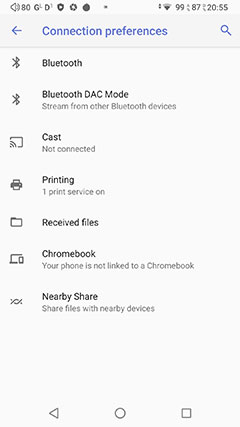
Connected Devices
One other section that on the surface might seem to have been stripped out on the DX300 MAX compared to the DX220 MAX is the connected devices section.
However, it is more the case that the 9 Pie design has moved them around to different locations or made them a sub-category under ‘connection preferences’. Options such as Cast, system-wide BT DAC modem, and Chromebook connections can all be accessed under this sub-menu.
Also, iBasso has also linked some of the ‘connected devices’ features inside the Mango app such as the Bluetooth DAC option which was not available on the DX220 MAX version.
That BT DAC option is not exclusive to Mango rather it is skinned with the Mango theme and accessible via the Mango advanced menu. When you use the system-wide connection preference system to stream wirelessly from any BT receiver it will pull up the Mango BT DAC feature without having to open the Mango app.
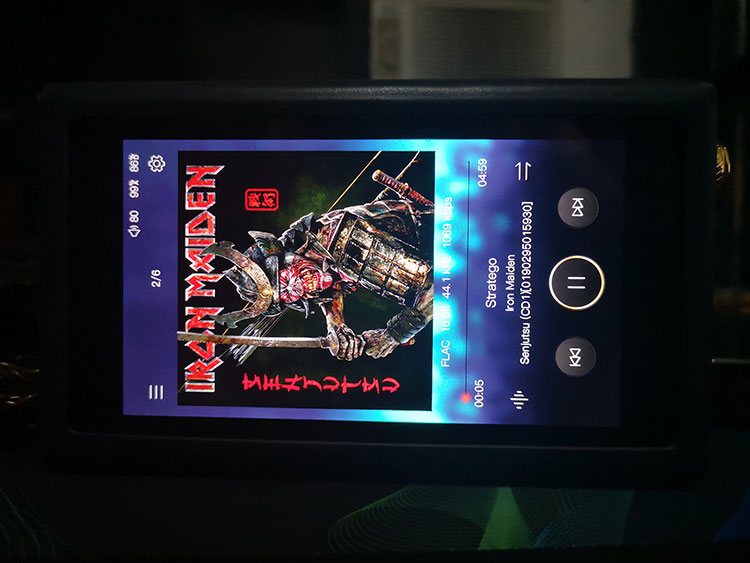
Mango OS Tweaks
(Firmware version V1.03.209.2)
Workflow
The basic workflow of DX300 MAX Mango OS is unchanged from the 200 series but now looks identical to the aesthetics of the DX300. Combined with the enhanced Snapdragon CPU and RAM it is a lot faster and smoother to operate than the DX220 MAX version.
Identical means three main display screens with the central screen focusing on playback. The left screen, (accessible with the top left icon), focuses on media management, and the right screen, (top right cogwheel) is all about audio and environmental settings.
The main media management left screen is unchanged save for a better aesthetic and smoother navigation. The artwork refresh rate when scrolling is much faster on the DX300 MAX compared to the DX220 MAX Mango OS performance.
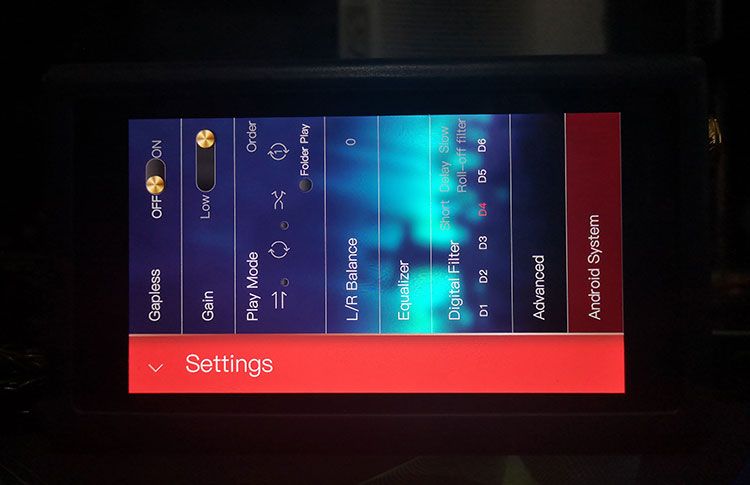
Settings Changes
There are plenty of changes though on the right screen, for both audio and environmental when compared to the DX220 MAX.
For example, play mode resembles the DX300 with the icons embedded in the setting screen which you can access directly instead of the older DX220 MAX secondary screen navigation. The same process has also been applied to digital filters meaning no secondary submenu to directly access and change the filter in use.
However, due to the digital/analog split, you do not have the DX300’s PO/LO switch option in the settings menu. You simply do not need it with direct access to that balanced line out from the analog circuit.
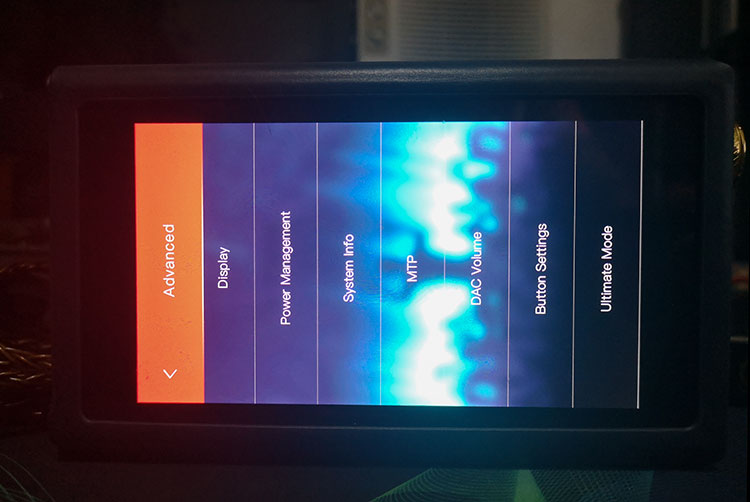
Advanced Menu Changes
The advanced menu options have also changed with some omissions and as well as new features. The first is the DAC mode option which was just a basic DAC ‘on’ screen on the older 200 Series Mango OS. Now you have the ability to control your gain and digital filters from the DX300 MAX DAC screen.
The second is a new addition is the ability to switch the drive to MTP status which basically means you never have to come out of Mango OS to load fresh tracks or delete files from your internal storage whilst connected to a PC or MAC.
The third upgrade from the DX220 Max is the ability to control and switch functionality on the DX300 MAX’s external playback buttons in the same manner as when you are in Android mode.
A final feature and one that is unique to the DX300 MAX only and not available on either the DX300 or the DX220 MAX is the ultimate mode which is tucked away right at the bottom of the advanced menu.
Personally, I would love to see that on the main settings page list with gapless related to the secondary menu. I have a feeling people would want to use Ultimate mode a lot more whereas gapless is a set once and forget about it kind of feature.
What has been taken away? Well, the optical output option is gone since the DX300 MAX no longer offers optical output functionality.
Click on page 2 below for controls, battery/storage features, and packaging
Click on page 4 below for sound impressions, wired & wireless performance & pairings
Click on page 5 below for select comparisons