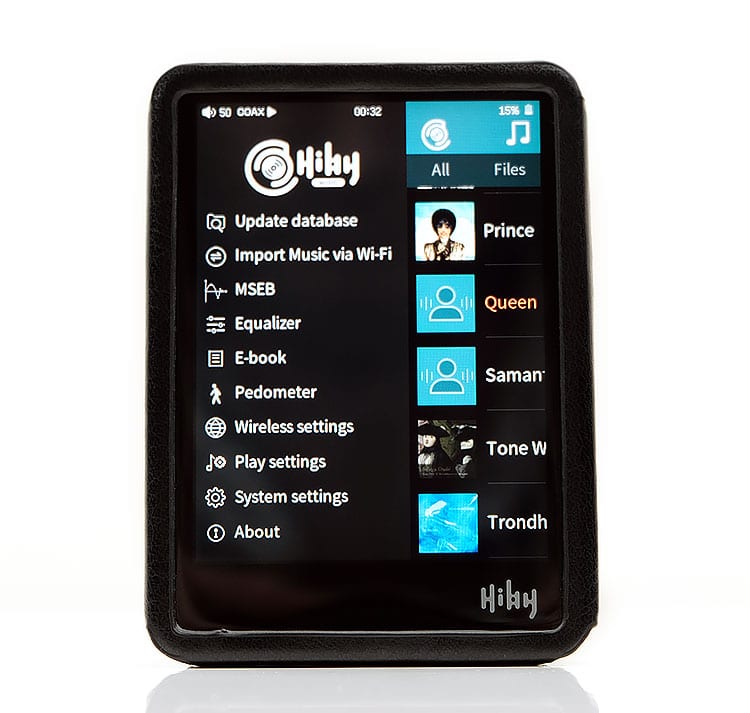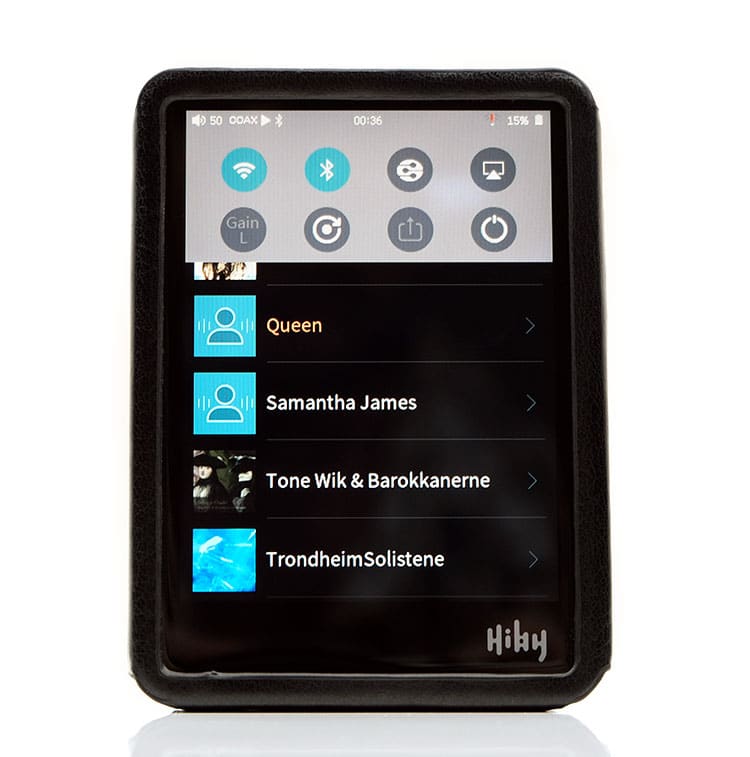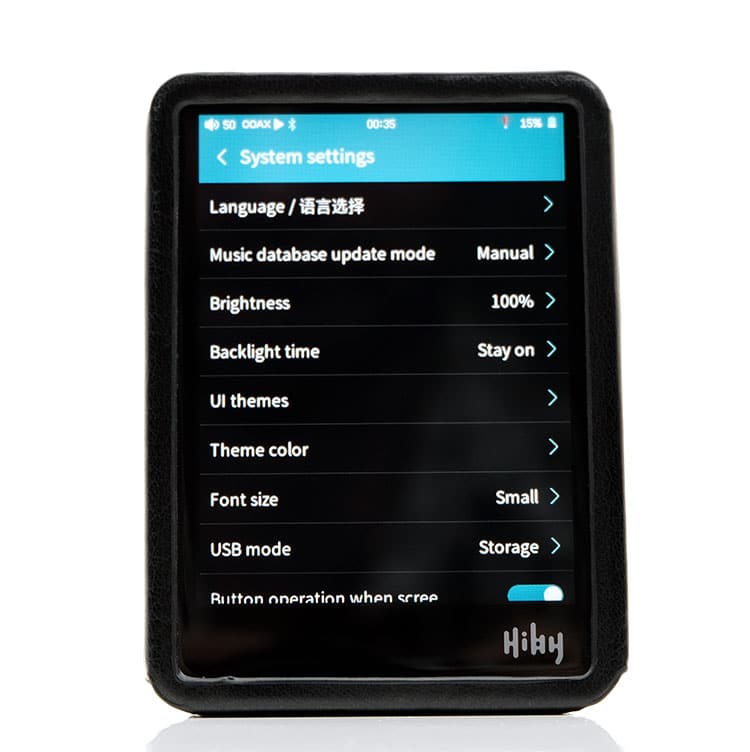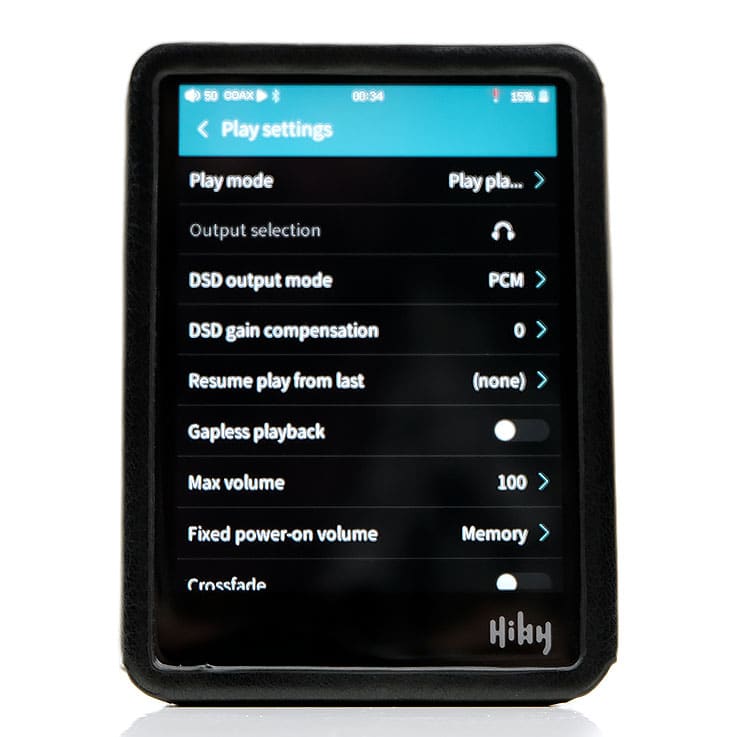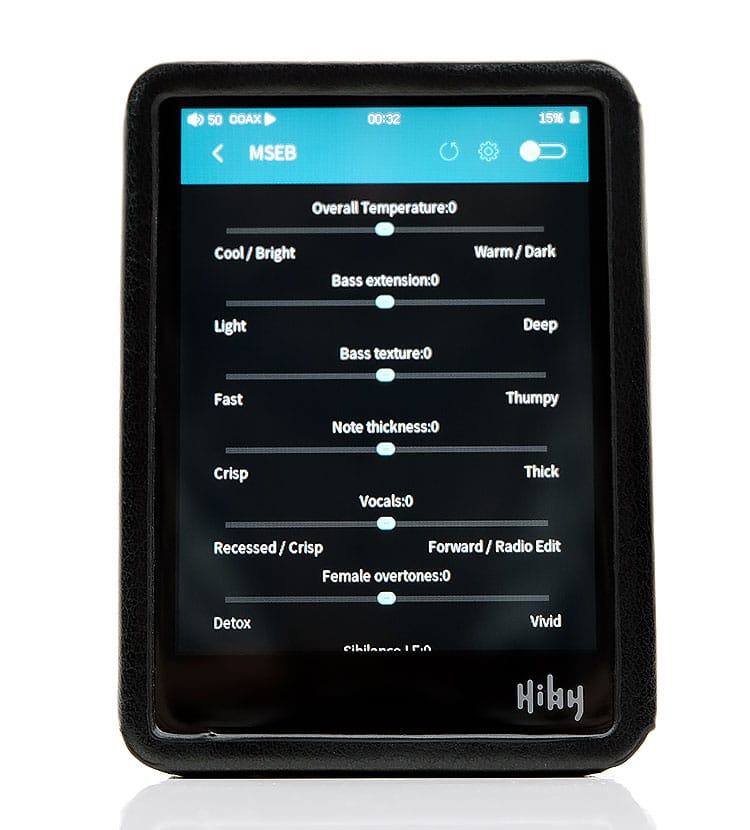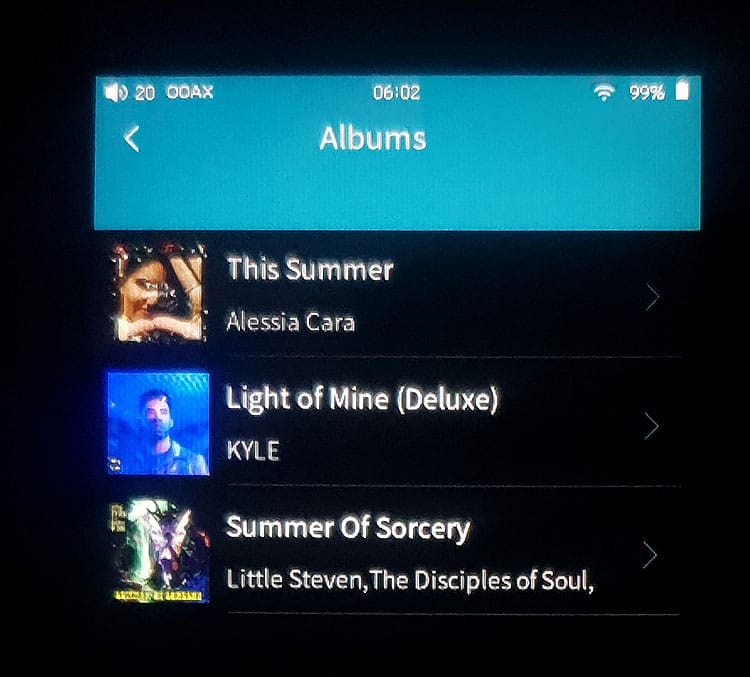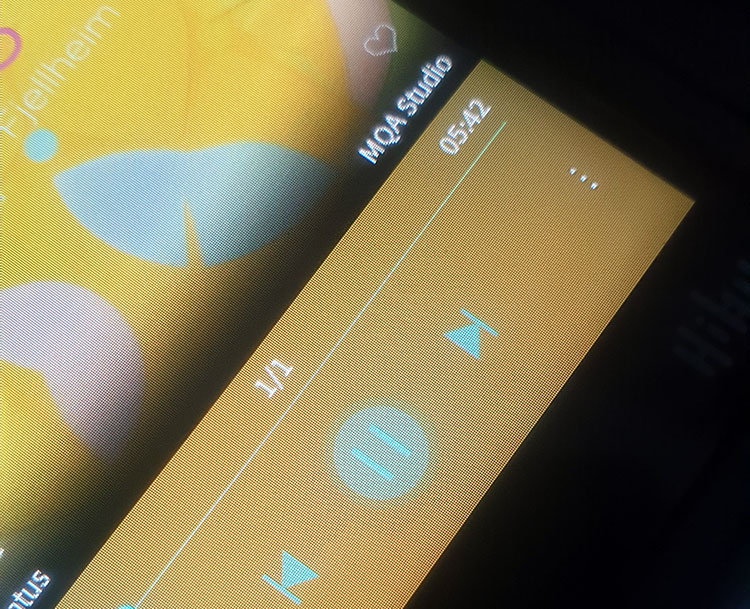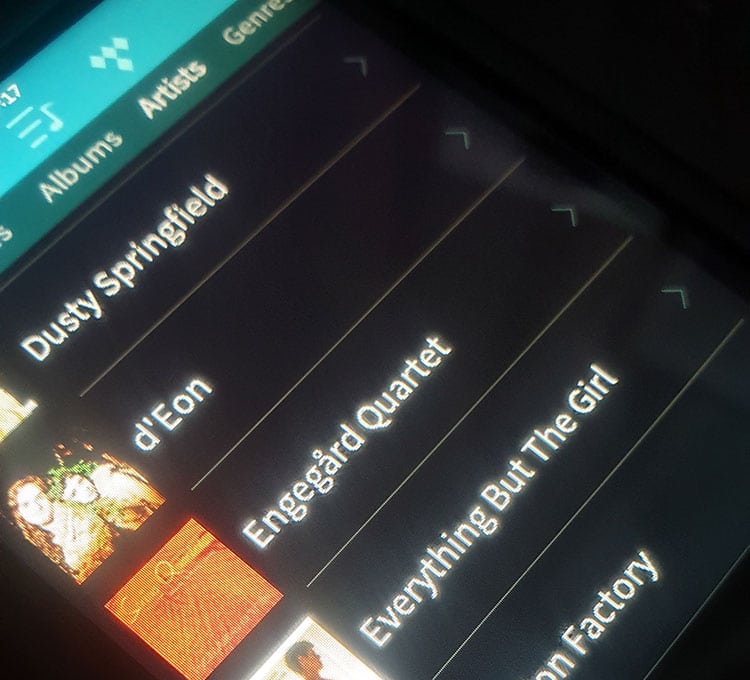Internal Hardware
DAC
I actually quite liked the ES9028Q2M implementation of the R3 Pro so I was surprised to see them move to a new chipset. The R3 Pro now uses a dual Cirrus Logic CS43131 DAC implementation so the switch to a dual-channel if done correctly should actually be superior to the single channel of the R3. This is a step down from the R5’s dual CS43198 chipset but logically so given their price difference.
The CS43131 also has an inbuilt headphone amplifier, that should help significantly with overall noise reduction, (if done correctly). The numbers do seem to suggest that this is the case. The THD+N alone has dropped significantly from 0.003% unbalanced and balanced to 0.0007% and 0.0008% on the new R3 Pro. That is also lower than the R5’s 0.0014% unbalanced rating.
There is no loss of decoding capability on the new R3 Pro either with DSD256 and PCM 32BIT/384kHZ capability. The recent firmware updates also mean MQA compatibility that was launched on the older R3 a few months back is oven-ready on the R3 Pro.
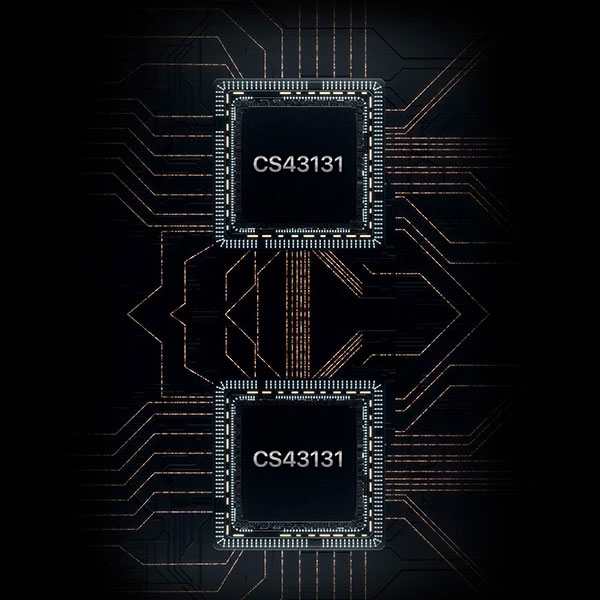
Dual Crystal Oscillators
Another difference from the R3 is the use of Dual crystal oscillators. The R3 Pro now has independent 22.5792MHz and 24.576MHz crystal oscillators for improved time-based response and reduced jitter for 44.1k and 48k sample rates.
Amp
No doubt a big upgrade here over the original R3 output numbers. Now the unbalanced seems to be a marginal increase from 56mW to 60mW on the same 32Ω load so the performance here more on refining the noise performance for me. However, the balanced performance numbers have doubled from 112mW per channel to 220mW on a 32Ω load or 2.6Vrms. That is a big jump.
I am presuming the additional inbuilt amplifier from the CS43131 might play a role in either assuming the unbalanced marginal difference or pumping up that balanced output to a much higher level.
The SNR is on par with the R5 also at an excellent 120dB unbalanced and 124dB balanced. Comparing with the older R3, the SNR is lower on the first-gen DAP at 118dB unbalanced and 115dB balanced.

SoC
HiBy has stuck with the same processing chip inside the R3 Pro, the Ingenic X1000E. Given they both use the same HiBY OS, there is less pressure on HiBy to upgrade the processor. We are not dealing with Android here and its ever-upwards pressure on processing power and RAM.
Therefore, the speed of the player’s HiBy OS on both platforms seems to be almost the same. I say almost the same because I did a very rough boot test side by side, and it does seem the R3 is a split second faster to boot than the R3 Pro. I did this about 5 times and the result was the same. Nothing scientific mind you, purely subjective.
Software
HiBy OS
HiBy OS is retained on the new R3 Pro and honestly, there is very little wrong with it. The XBurst processor does a good job with this OS. It feels snappy, with minimal lag and quick media processing right up to DSD256.
It also had a high degree of familiarity. For longtime users, you should be able to pick this up right away with minimal reference to the supplied manual. For new users, trust me, it is one of the easier ones to learn.
If you have been using the HiBy Music Android app the experience will also look and feel very similar with its touch interface. HiBy has injected a number of new features into the platform since the original R3 review that I think brings this platform closer to a limited Android music app experience and further away from the more limiting non-touch licensed services to 3rd party vendors.
Mind you, most everything you see now on the R3 Pro HiBy OS is also available on the R3 with their latest firmware updates.
Speed
Since both run an Ingenics X1000E CPU the speed of the player’s HiBy OS on both platforms seems to be the same. The general performance differences in terms of speed are moot. You will hardly see a difference if any and both feel as fast as each other for daily use.
The only area I could detect had a tiny speed difference was during boot up. I did a very rough boot test side by side and the original R3 booted like a split second faster than the R3 Pro. I did this about 5 times and the result was the same.
Navigation
The navigation has a little bit of an Android influence with drop-down and slide-up quick access option bars, however, the core options are in the swipe right listings.
Swipe Down
The top swipe down navigation options are excellent and it includes 2 rows of quick-access controls. The first includes access to WiFi, BT, DLNA, and Airplay.
The second is for gain, replay gain, coaxial and line out on and off. Once turned on all the top row connectivity icons will default to either an active pairing or the last known available WiFi/network streaming option that is also active.
Swipe Up
I like the swipe down icons more than I like the swipe up function choices. Some of the swipe up functions are duplications of the physical control such as playback and volume and these are more deftly managed by the physical buttons on the side.
The LCD brightness option is useful and saves having to drill down into the main system settings to adjust it. The volume slider is too limiting and crude and could lead to accidentally pushing it too loud or too quiet.
I would prefer DSP controls that are not duplicated by the physical buttons such as MSEB, EQ, Gain and Replay Gain. These are the quick settings I would most likely use. Others may differ so even having the ability to user define the controls would be the end game for this functionality.
As before, the R3 Pro main menu can be accessed by taping their logo in the top-left corner of the screen. The icon is always there bar the main playback screen which is a swipe to the right, (Tinder fans should know this!).
Main Menu
The Main menu has pretty much everything at your fingertips but it is more of a gateway than quick access so most options will lead you to another sub-menu.
The fast access options include scanning for the main media database, import music via WiFi and the About section. the last two are really informational screens and have no real core functionality. Scanning works in the same manner as the R3 and it is just as fast and accurate as the original. Anything tagged properly will be picked up and displayed in the right format. The R3 Pro does benefit ultimately from the R3 previous firmware bug fixes.
Inside the main menu, you also have access to a deeper system and play setting options. Settings management on the R3 Pro also includes file scanning and library building, and a 10-band equalizer. The equalizer has 8 genre presets, and one of which is flat.
System Settings
The system setting options are specific to the OS and the play settings those more focused on audio playback. All battery related or environmental settings such as themes are listed in the main slide-out menu under system settings.
You can also preset the default USB connection mode here between storage, USB-DAC and an interesting one called “dock”. The dock seems entirely for the Tempotec iDSD as a source so it has little use beyond that.
The systems settings will also allow you to turn off the pedometer which should save on battery life when not in use as well as start the firmware update process via OTA or a local file on microSD cards.
Play Settings
It is important to note that not all Play settings features are accessible until you are actually playing a music track.
This is with particular reference to the digital filter section of which there are four available. These are 2 Fast filters with low latency and phase compensation and two “low filters” with the same latency and compensation options. Low actually means low-pass filter so maybe HiBy should put in the word pass so not to be confused with being an error for “slow”.
The other options that are grey out include gain, (low and high), channel balancing and output selection. Output selection will not change via the menu as far as I can see which is a good thing for your hearing. You do not want accidental line-out when your headphones are plugged in.
Features
(For Bluetooth and WiFi performance including HiByLink go to page 3 Matchability section)
New Additions
There have been a few additions to the R3 Pro since the original R3 firmware, notably the internet radio, E-Book, and Pedometer options.
Pedometer
The Pedometer will work as you might expect by tracking your footstep count and then saving it to a calendar-based list. How accurate it depends on how you hold it and use it for recording steps.
I did a few short tests and I think it may have missed a few. One test had 34 steps when I took 36 though it is possible my walking style might have influenced the final count. I would view this as a fun feature rather than as a ‘health-related’ tool like FitBit.
E-Books
The E-book section I tested with some TXT format files and it scans and finds them just fine. PDF and e-pub formats do not seem to work which is a shame. Mind you, the screen is too small for me to consider it an effective reader. even for pure TXT files. You simply have to scroll way too much and I am used to the Kindle size for reading e-books. I kind of got a bit dizzy from the effect.
MSEB
Oh, how I love MSEB. Outside of iBasso and Lotoo’s excellent PMEQ, this is the DSP to have. You can find it on the original R3 as well as the R6 Pro and Cayin’s N6ii. You can even use it on the smartphone app version.
MSEB actually stands for MageSound Eight Ball. This is HiBy Music’s own unique DSP mixer that tweaks areas using words that audiophiles love to think about. MSEB is also more involving than the standard EQ that HiBy also provides as an option on the R3.
How do you like your sound? Warm or cold, bright or dark? Do you wish your bass to be deep, light, thick or thin? Would you prefer your vocals forward or recessed? How about some additional air and crispness to your treble? You can change and tweak all of that inside MSEB with a slider that lets you adjust it incrementally.
On the R3 Pro MSEB may be deactivated on some ultra-high-res tracks or CPU-intensive compressed format like APE. On the other hand, it is usable on top of Tidal. One new addition that had been added to the MSEB and is available on both the R3 and R3 Pro is the preset
Presets
Since the original R3 MSEB edition, HiBy has added a few presets for their two IEMs, the Seeds and the Dawnwood ST08, (weirdly translated to Knight on the list). Quite what those presets adjust in the main MSEB section is a mystery as all the bars remain at zero and cannot be adjusted.
I do not have a set of Seeds or ‘Knight’ here either to confirm to you what they do also but they do seem to enhance the low-end considerably for the Seeds when used with other IEMs. The range setting is also disabled when you select one of the two presets.
TIDAL & MQA
The options have not really changed in the R3 Pro TIDAL access but the aesthetic has vastly improved over the original R3 launch version. You can still access TIDAL via the top icon menu on the R3 Pro.
Granted the R3 firmware updates mean the R3 TIDAL version will look the same and the feature set is by no means as expansive as you will get in a TIDAL app or main desktop player. However, the integration is stable and you can pull your collection of favorites and search pretty much all the TIDAL database.
The TIDAL integration will allow you to see essential song data but not the bit rates other than the sample format such as ‘FLAC’. You can also select and browse new tracks, playlist, and albums. However, you cannot access TIDAL Rising, Masters, Genres, video content. You can also access your own stored collection using the same headings.
The TIDAL search functionality is excellent but the T9 keyboard is frustratingly slow to use. One of the drawbacks of the HiBY OS on the R3 and R3 Pro is the deathly slow keyboard process.
Internet Radio
This is something new from the original R3 firmware but you can also find it on the latest R3 firmware. I love internet radio as it helps keep me in touch with what is happening in my home country and with a decent WiFi signal the connection is pretty much instant with the major stations. The decoding rates may vary from station to station but the vast majority of my list is giving me 16/44/1 MP3 format.
Did I mention the list? Yup, you need to download and transfer a text list of the relevant stations as none come preinstalled on the R3 Pro.
For your reference we have uploaded a fairly comprehensive list we found on the interwebs and you can download it right here. (Credits to snoopy112 and pkolesoff for the list).
After just place it on the root of your memory card and to your playlists in the R3 Pro Media Manager. From there, access your playlists section and then Custom radio. You should find the complete list there to click and play to your heart’s contentment.
Media Management
If you have used the HiBy app or the R3 then not much has changed in how the R3 manages local media. After loading a microSD card with your stored files it will either automatically update or you can manually do it yourself depending on the default option you set up in the system settings.
Scanning
Media scanning is as fast as the R3 so, on par with most X1000 powered devices with about 22 seconds for 850 FLAC 16BIT/44.1k tracks. Tagging accuracy is very good though once you start working your way through DSD it is more haphazard due to DFF tagging issues. This is a common problem on all devices by the way and not just the R3 Pro.
USB-OTG file integration and media scanning are excellent on the R3 Pro. The HiBy OS has come a long way in this regard. I can load compatible tracks via a flash drive, scan them and integrate into the main media library. FLAC, MQA, no problem.
Accessing Your Music
Once loaded you can access your music via the top row categories be it manual file navigation or by meta tag including album, artist, song, and genre. You also have the option to navigate via your favorites and playlists. You can create playlists on the go via the playback screen or once you drill down into the individual song list in any other category.
The genre category has changed from the original R3 review to something a bit more structured than genre to the big list of songs. That was way too flat. Now you can go genre – album-song. I still think the Artist before Album is better since each artist can have a ton of albums. That would make for faster navigation of the genre section.
Playback
You also have a number of options available to you on the playback screen but they are not quite the same layout as the options on the HiBy Music App. Playlist management is available as well as the ability to adjust the EQ on the fly as before. You can also view the album list during playback and the song metadata info.
Lyrical information on the R3 Pro differs from the HiBy Music app on Android from what I can see. On the R3 Pro, you can access any supplied lyrics to your tracks via tapping the main playback screen but unlike the HiBy Music App, there is no ability to download lyrics on the fly from a configured online source database.
Click On Page 3 below for Sound Impressions & Matchability