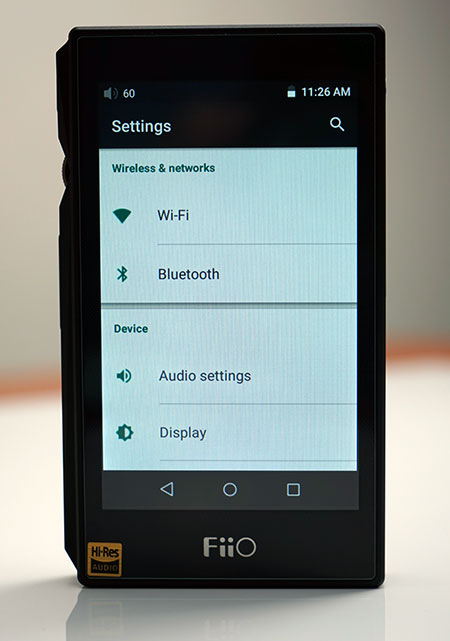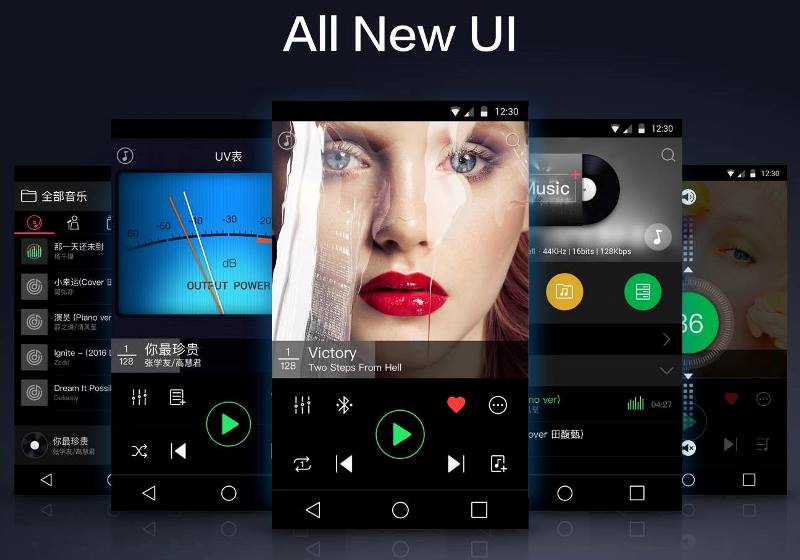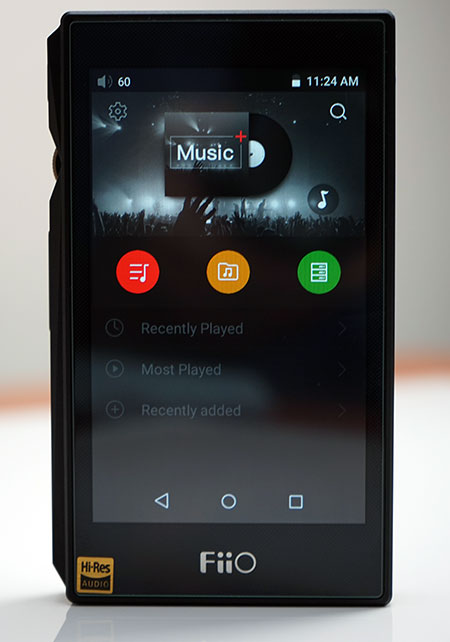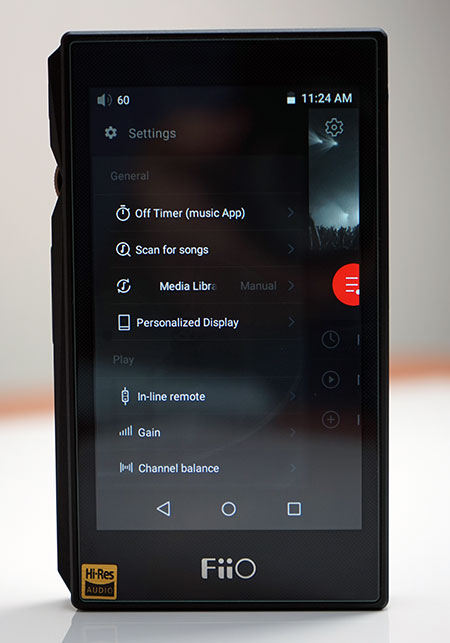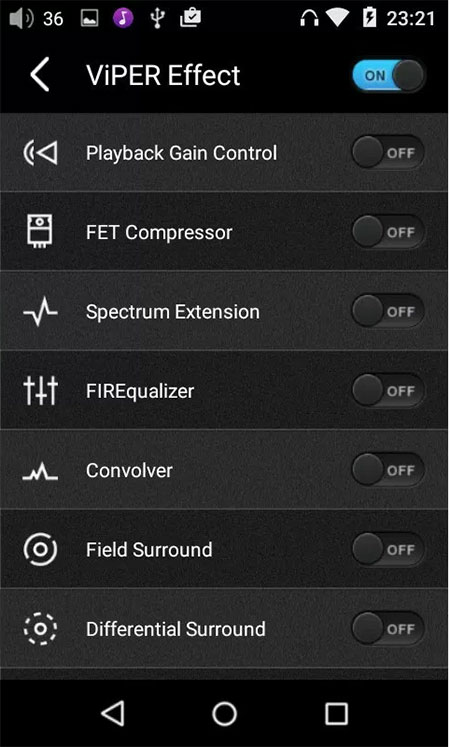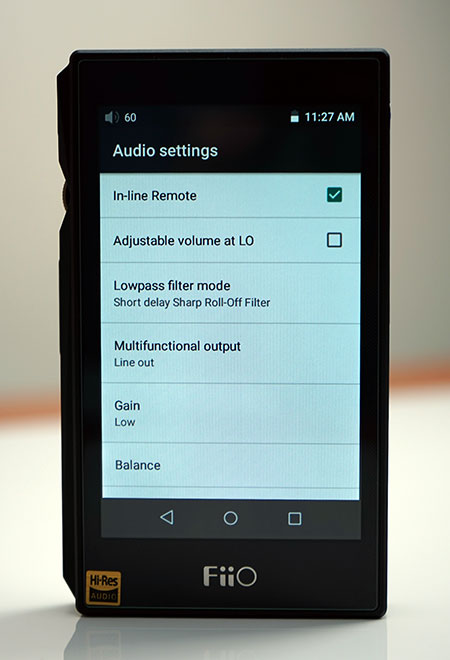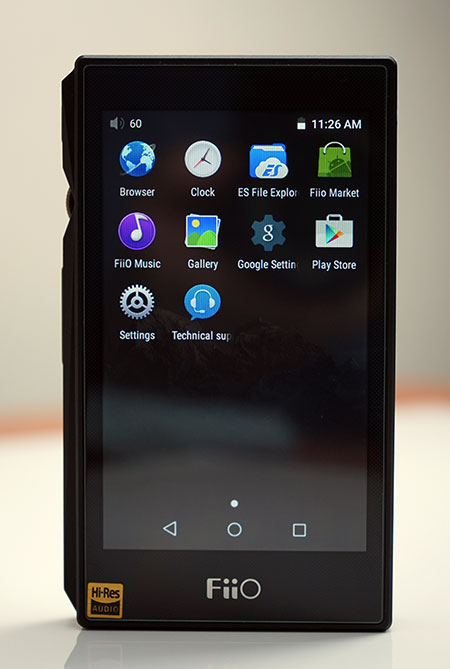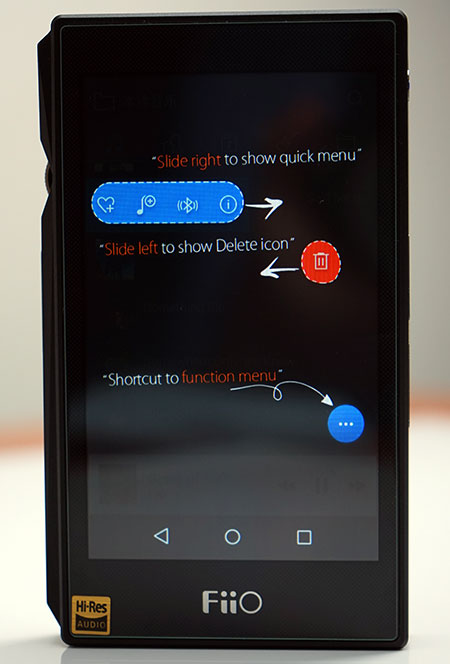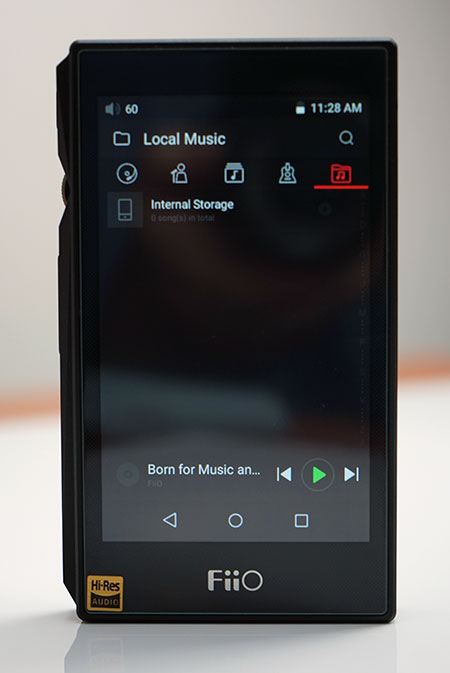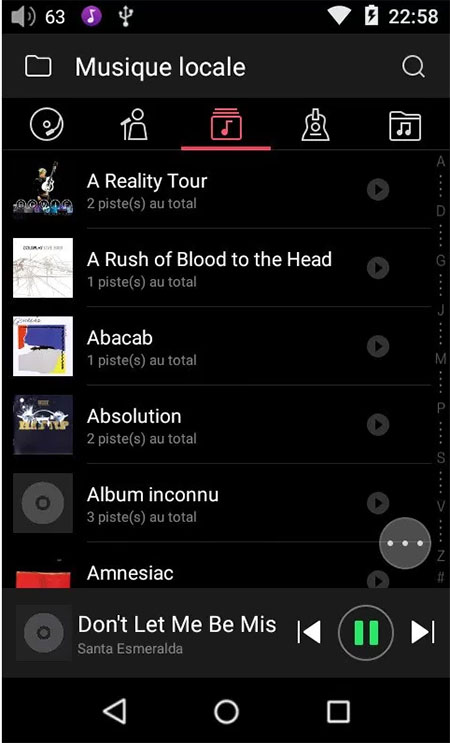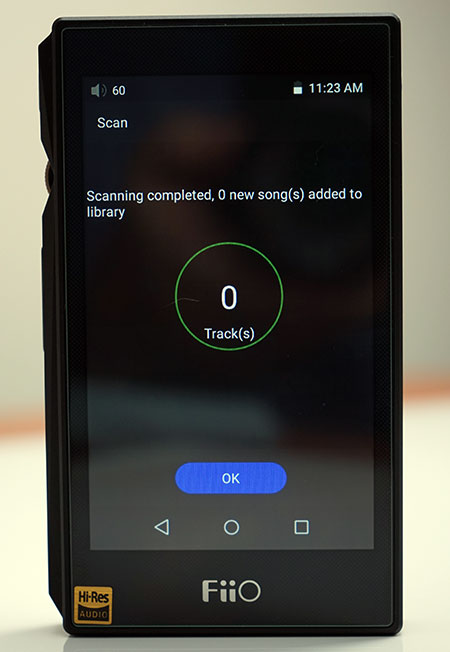Functionality
DAC
Previously the first 2 X5 DAPs used a Texas Instruments PCM1792A DAC chip and a JZ4760B processor with dual crystal oscillator SA2000 chips. The resulting tonal signature was largely neutral though the old X5 Gen 1 suffered a bit from top-end harshness corrected in the 2nd gen with improved opamp buffers.
Decoding was competent at DSD128 at 24/192k max output. Also, both the processor and DAC were operating behind a fairly limited OS that has been FiiO’s stock in trade for 2-3 years and was not capable of running Android which is where FiiO was edging with the X7.
Dual-Channel
The FiiO X5iii now utilizes a dual-channel AKM AK4490EN DAC implementation which is a big change-up from the older single TI chip implementation on previous DAPs.
It still tops out at DSD128 for native decoding but the sampling rate is now increased to 384kHz/32bit as well as the fact its dual crystal oscillators have split duties into the typical sampling range decoding points from 44.1k up to 384k.
The Cost Equation
The AK4490EN has been around for a while and whilst it is pretty cheap to buy, even more so in bulk. Engineers love working with it for filtering and implementation, much more so than Sabre actually even though the ES range offers more detail than the AK4490EN.
Yet have rarely heard a bad AK4490 implementation whereas I have heard plenty of harsh-sounding ES offerings. You can expect EQ flexibility and a very musical sound.
Also, Sabre has started rolling out their new ES9028 and ES9038 chip family which I believe will be at the heart of FiiO’s incoming X7ii flagship releases in the next 18 months and these chips cost a lot more than the AK4990EN as well as making the ES9018 rather old school.
If you are trying to hit a mid-fi price point with the X5iii then it does make sense for them to use the AK4990EN.
SOC
To support Android 5.1 fully FiiO has upgraded the older JZ4760B processor to a quad-core ARM Cortex-A9 clocked up to 1.4 GHz frequency (Rockchip RK3188).
This is the same processor now as the X7. The Rockchip RK3188 is a fast ARM SoC primarily designed for tablets so a smaller touchscreen DAP such as the X5iii will present no GUI or 3rd party app issues.
Though it has been out since as early as 2014 benchmarks put this chipset around the 14,000- to 18,000-point mark in AnTuTu and slightly superior to the well-respected Tegra 3.
Amp
New Chips
It is all change again for amping duties. FiiO retains the TI connection with two OPA1642 chips for the low pass filter and dual customized OPA426 for direct amplification inside the X5iii. The OPA1642 chips excel in low noise and minimal distortion with rated figures of up to THD+N (0.00005%) as well as being fairly light on power usage.
Customized
The statement that the OPA426 is customized is an interesting one since data on this opamp chip is a lot harder to source and interpret and it is not clear what level of customization FiiO has done on the amp.
One would assume that given its max output rating of ≥480 mW(16Ω / THD+N<1%) and output impedance are lower than 1Ω it is a pretty good bet that the level of customization was focused on noise levels to make the X5iii as efficient as possible with sensitive IEMs whilst delivering decent power to headphones.
Certainly, the SNR of the X5iii amp is pretty good at ≥115 dB (A-weighted) and matches that of the A5 but slightly lower than the claimed rating of >120dB of the PB3 from iBasso. For a fixed amp module on a mid-fi DAP though the numbers are good.
Wireless
Finally, aptX is on the menu at FiiO with the X5iii capable of delivering BT 4.0 aptX via a Qualcomm-supplied BT module.
Accessing BT can be done either through the FiiO Pure Player playback screen, any third-party app that uses it, and their own control sets as well as the standard settings menu in Android 5.1 for connecting to remote BT devices such as headphones and speakers.
The X5iii is also the first X5 gen to offer WiFi which is a standard feature of Android and first seen on the X7 (KitKat 4.4) in 2015. This will give Spotify and TIDAL users no end of joy as well as HibyMusic fans like myself.
DLNA is also a new option on the X5 for those who enjoy home networked music libraries. Cloud options are increasingly powerful sellers in today’s market and to get the most of the options on Android 5.1 you really do need WiFi.
It also means FiiO can now deliver updates wirelessly to the X5ii with OTA firmware which is vastly more convenient than the old manual download and transfer update of the previous generations.
Software
Platform(s)
The X5ii see FiiO launch their most advanced software platform yet for their DAP X series, even more so than the X7 flagship which ran Android 4.4. Android 5.1, or Lollipop, is cleaner, faster, and more “connected” than the older 4.4 with better app support.
FiiO has gone on record as stating that Android 5.1 has also allowed it to bypass 3rd party apps hijacking sample rate conversion that arose on 4.4’s implementation on the X7 with an altogether more stable and longer running 5.1 platform.
True enough, on Smartphones, we are on Android 7 but there are few, if any DAPs going beyond 5.1 in today’s market which means the X5iii, as a DAP, is bang up to date.
Boot Modes
As it was on the X7 so also will you get two bootable modes on the X5iii. The first is the vanilla Android 5.1 experience whereby you can access music options via apps and the Pure Music from FiiO is but one app choice.
I am glad FiiO have gone against skinning their version of Lollipop with bloatware, it does look very clean despite it being deeply customized for audio playback.
The second choice is FiiO’s Pure Music Mode which is basically the app and nothing else. All other non-essential resources are shut down to allow the DAC and processor to focus on delivering audio.
You can of course still turn on wifi and BT but you will not be able to access anything else beyond that and the settings menu. You can switch back to Android 5.1 via the drop-down menu on any screen and choose Android mode.
Firmware
As of the time of writing this review, FiiO has released v1.1.1 of their latest firmware which is their first update to the official international firmware v1.1.0. Firmware v1.0 was the firmware the X5iii launched in Dec 2016 but primarily for the Chinese market.
If your simplified Chinese is up to par you may have tried a few from their Chinese language version of the website and some of these fixes were largely positive but it is really V1.1.0 and v1.1.1 that is the full package as of today and the ones you should start with.
Upgrading
Of course, since the X5iii is now wireless you can elect to receive your update OTA for a seamless upgrade. If you choose to do it in manual mode the experience is much like the X7 manual mode.
You simply download the zip file, transfer to the root of a memory card then boot and select the technical support app on the Android 5.1 home screen. from there you can start the upgrade process which should take 1-2 mins with a restart somewhere in between.
Features
Whilst technically an app among many the Pure Player is really where you will find most of the legacy features from the previous generations of X DAPs. Those familiar with the X5ii will get to grips right away with the small cogwheel settings bar in the top right-hand corner of the app home screen.
Home Screen
Default Options
The bootup home screen is customizable through the setting menu on the top left of the screen or by swiping left from the home screen. The default settings include your playlists menu, the local media library access menu, and the DLNA configuration menu and server access.
List Options
Below you have 3 options and those 3 will largely depend on what you have ticked in the “personalize display” options in the app general settings. The standard is recently played, most played and recently added.
Search and Quick Play
On the top right you have a search button that allows you to quickly search your media library and a small musical note which will take you immediately to the playback screen and play the last song displayed at the top of the home page screen.
Playback Settings
One-click and you are presented with what I could best describe as a synopsis of what the X5 and X5ii were all about in one neat column of clickable adjustments.
The first section is a condensed form of the general settings including library scanning (manual and auto) as well as an opportunity to personalize the home screen display in terms of content you want to see from previous playing sessions such as playlists, most played or recently added tracks to your media collection.
One thing to note is that unlike the X5ii this is an app-specific scanning exercise so it will only create a media library for the Pure Music App. If you boot in Pure Music mode however it is the only app you can access and it will start to feel a little more like the X5ii experience in terms of available options and a holistic media scanning experience.
Legacy Options
The second section is the old Playback settings from the X5ii series with one or two very interesting additional options. You have previous features such as in-line remote, gapless playback, gain, and channel balance as well as the ability to customize your volume settings, theme and max volume limits.
Right at the bottom though you have one last option and personally I think this option should be right at the top because it is fascinating to use. It is called VIPER Effect.
Screensaver Playback
For those that updated a few days ago to FW V1.1.1 you now have a nifty new feature whereby album art is now displayed in lockscreen mode as well as giving you full playback control without having to unlock the X5iii screen.
If you have good album art tagging in your files it should work without a hiccup and certainly with over 50 files tested I have yet to have a screensaver artwork failure.
The playback controls include play, pause, forward, backward, and add to favorites. At the top of the screen, you will see the Title and artist of the track. You can adjust this setting either on or off in FiiO Music->Settings->Lockscreen album art which is a simple on or off slider button.
VIPER Effect
VIPER’ Effect is an audio enhancing software founded by a chap called Euphy Wong around 4-5 years ago primarily as a desktop compilation then finally as an app, particularly for Android back in 2013.
In its shortest form, you can best describe VIPER as being in a similar vein to the Cowon BBE system with a series of very interesting sound effects presets.
You simply click one and the VIPER module takes over and transforms the sound according to the description of the pre-set, for example. VIPER Clarity, VIPER Bass, and TUBE sound. Even going so far as to list the actual tube variant, 6N1J which is fantastic attention to detail.
Heck, there is even one to reduce stress and retain auditory health through a system protection filter. In total there are 15 settings available to you in the VIPER Effect Pure Music app settings but do note that to activate them you must have a WiFi connection active.
EQ
Multiple EQ
There are a number of areas in which you can fiddle with the sound. You can EQ via any 3rd party apps if they have a built in EQ function. You can also EQ within Pure Music Mode and the Pure Music app using either the customizable EQ option in playback settings or you can introduce the very cool VIPER effect options also found in the playback options.
Finally, you can introduce a very subtle form of sound enhancements via the AK4490EN filter controls which have been a feature of quite a lot of sources who use the AKM chip.
10-Band
The Pure Music mode EQ is a 10 band equalizer covering a fairly broad range from around 30Hz to 16k with a 6dB + or – in either direction in terms of dedicated band boosting. T
here is also the option to create custom presets or pick one of FiiO’s pre-existing presets including pop, rock, dance, blues, metal, vocals, classical and jazz. Although I am not a fan of most DAP EQ options the EQ is fairly accurate and in combination with some of the VIPER effects can change up the sound quite a bit.
Worth investigating if the stock sound is not quite what you want for certain genres.
General Settings
As with most Android DAPs, there are a set of general settings governing the entire ecology of apps both music and otherwise and the X5iii is no different in that respect.
Notifications Bar
Dragging down the notifications bar will give you a limited choice of settings much like what you see in smartphones but with one or two options specific to the X5iii core functionality.
These include the boot mode, whether Android or Pure Music Player, a line out or coaxial out option, gain controls, filter settings, storage and power off timer. At the very top, you also have your WiFi and BT aptX on/off buttons.
General Settings Options
In the top right-hand corner of the notifications drop-down area you can access the DAP general settings with the small cogwheel icon. Here you can set up your WiFi and BT connections and adjust your macro audio settings for the entire DAP such as the low-pass filter mode, multi-function output, gain, and channel balance.
You can also adjust your lock mode for the screensaver, save some battery power with the display settings and power off timers as well as check on your storage capacity, battery life, app usage and fiddle with general security settings.
Battery Usage Feature
The battery usage control is particularly useful as it tracks how many hours you have left before having charge again as well as displaying a neat little graph showing the peaks and troughs of your usage pattern over the course of the day and what apps, in particular, are hogging all your battery juice.
In idle mode, it is nearly always the screen but when an app is in use you will start to see that jump to the top of the list. You can also turn on a battery saver option in the settings menu of the battery app to improve battery performance which basically kills all redundant processes such as location services and email messages if you have it set to push sync.
Running Apps
Also be aware that Android does support a limited level of multitasking so it is always best to check how many apps you have open by clicking on the square icon at the bottom of the screen which brings up a drawer of all open apps.
You simply close them swiping right one by one until none are left showing on the screen. Again smartphone Android users will be very familiar with this feature and certainly, I find it more useful than loading any ‘auto kill app’ to do it for you.
Technical Support
Those coming from the X7 will be familiar with FiiO’s technical support app. It is quite a useful little feature that helps you get up and running with the X5iii as well as manually upgrade the firmware.
You have quick tap options for contacting FiiO, their own FiiO forum, their official homepage and a link to Head-fi’s FiiO section. You can also familiarize yourself with the ins and outs of the X5iii with their digital quick start manual.
Speed
Boot up and Power Down
Sadly, boot times with Lollipop are much longer than the X7 KitKat Edition. I am not terribly surprised having used a Lollipop loaded Sony Xperia smartphone for a few years it does take a while.
In total it will take approximately 45 seconds for a full boot into either Android mode or Pure Player mode which is almost 20 – 25 seconds longer than the X7 and around 38 seconds longer than the older X5ii.
I would love it if FiiO could get this one down to sub 30 seconds but I am not sure that is something they can fully control. It does seem to be a fact of life with Android 5.1.
The nearly instant off on the old gen X DAPs is also gone with 5.1 taking around 5-6 seconds to power down (possibly more given the screen dims and another few seconds before the blue LED light on the power button turns off).
App Loading
Open Platform
App loading is pretty snappy on the X5iii. Stock apps are up and running in a second or less. 3rd party apps such as HibyMusic install just fine and open and scan accurately. Do bear in mind the more apps you will load on the X5iii the great chance for there to be a substantial reduction in battery life.
Lag
I do notice some lag however in Pure Music mode and the Pure Music app, particularly when it comes to pause and then play operation in the latest FW V1.1.1.
If there is a lengthy pause where the screensaver takes over say after 2 mins, waking up the player and hitting play from its previous pause state now has a delay in audible signal whilst playing by up to 3 seconds. After discussing with FiiO literally today on the lag the good news is they managed to replicate the issue in their labs so expect a fix in the next firmware.
FiiO Market
FiiO does helpfully provide the “FiiO Market” which is a spin on the Google Market and it is more of a suggestive list of quick access and easy to download ‘approved’ apps that they recommend to X5iii users based on their own testing experience.
It is not a particularly long list but it does cover pretty much the essential audio apps from streaming to media management and a small smattering of utilities for wifi and keyboard customization.
Google Play
If you want the full range of apps to load up on the X5iii then FiiO does allow this on the X5iii by simply tapping on the apps drawer and signing into the Play Store app.
Personally, I have no interest in anything outside of Spotify, Onkyo and HibyMusic apps but with Android 5.1 there is a good chance you can grab the latest edition of whatever your fav is there and yes, Facebook will run just fine on the X5iii.
Media Management (Pure Music Mode)
There are a number of ways to manage your media on the X5iii and when I say media yes, you can also store and playback video files with 3rd Party video apps though watch for resolutions in those video files as it will not handle 4k or other very hi-res files.
Most 3rd party apps will bring their own flavor of media scanning and management but if you boot into Pure Music mode you will only have two available to you; the tagged media library and internal storage search (by folder and file).
Scanning Accuracy
Unlike the X1ii the X5iii scanning time is quick and efficient inside 2 apps tested, HibyMusic and Pure Music. That being said v1.0 was not so accurate picking up only 50% of my tracks and not all tags. Hiby Music got it right the first time.
Roll on V1.1 of Pure Music and it is now just as accurate and fast as Hiby Music. I was able to load something in the region of 1500 tracks in around 30 seconds (lossless FLAC).
It will also read DSF files but as per most other platforms, DFF tagging is not possible so your DFF files will simply come up as unknown. You can, of course, opt to just simply drill down using the internal storage option and access the files manually if you have a good file structure in place.
Browsing
Drill Down Defaults
In our initial published review, we felt that the media management tool lacked major drill-down features in Pure Music Mode and the Pure Music app from the headlines categories – Songs, Artist, Album, Genre, and Storage.
If you happen to have 10 albums of the same artist there is no album organization in the artist category by default. You are simply hit with a wall of songs in numerical or alphabetical order. You need to click on a small icon in the top right (list plus note icon) to create an organisation of songs into albums.
The same principle applies for Genre whereby its simply Genre>Songs. What the app needs by default is for this option to be switched on to create a friendlier UI logic. Icons are not always universally understood by users.
Firmware Refinement?
One can only hope that subsequent FW revisions will correct that and we get a better drill down media management experience using tags because otherwise, it is relatively quick and easy to browse through the media lists using the touchscreen and certainly a lot easier than the old click wheel solution of previous X DAP gens.
Media Actions
One thing to note is swiping left or right on a song title will present you with a nice little list of options colored in green (left) or red (right). The green offers track information, BT playback, add to playlists and favorites.
Red brings up the trash can to the right whereby you can manually delete the file from your library. A small triple dot bubble at the bottom right-hand corner of the media lists brings up all of those options in one handy space at the bottom of the screen for quick selection and action.
Click on page 3 below for Sound Impressions & Comparisons