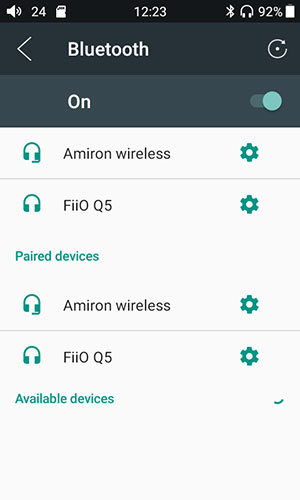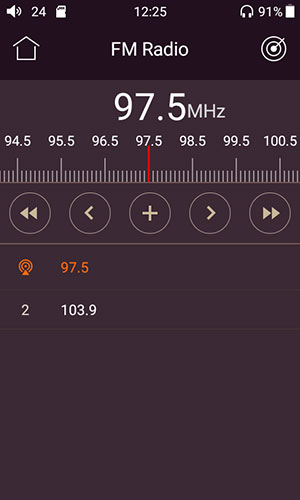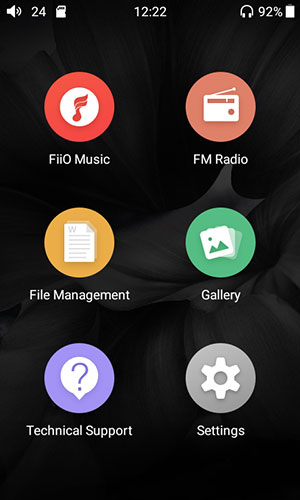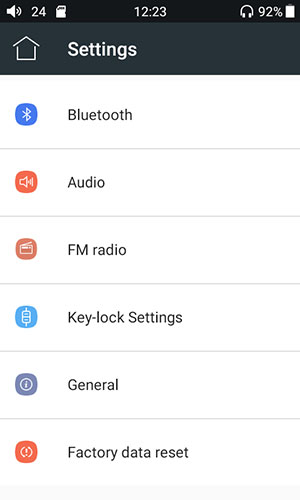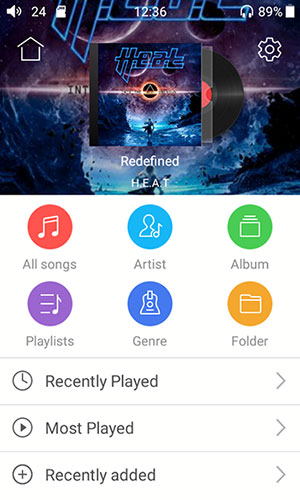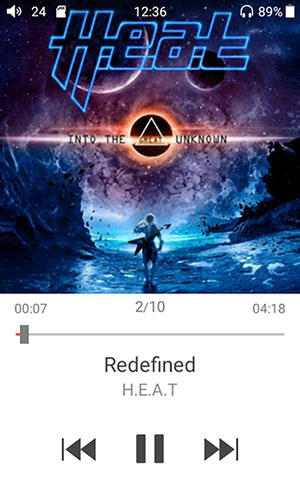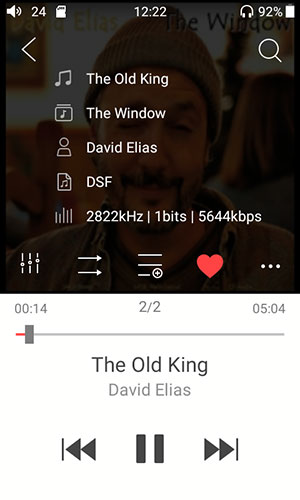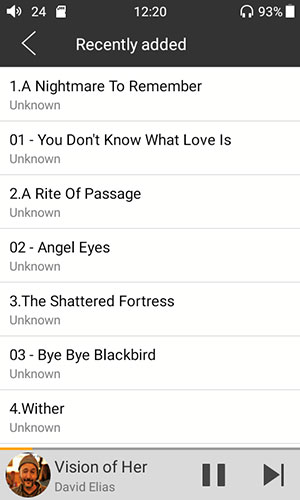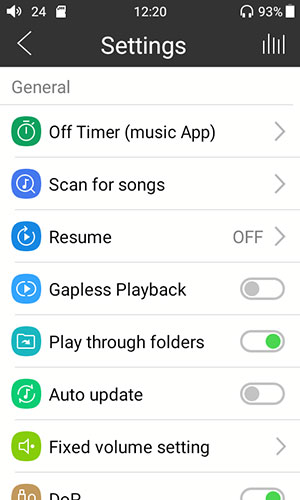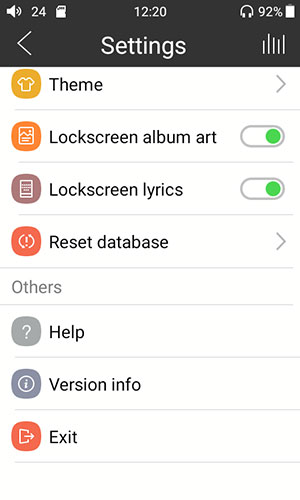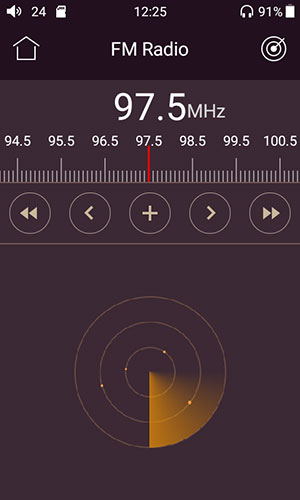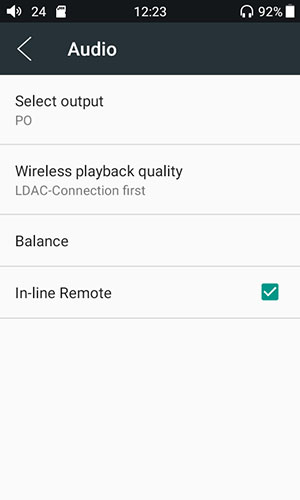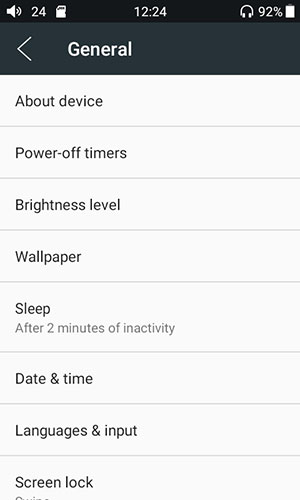Hardware
DAC
How far we have come when an ES9018Q2M DAC is slotted into a budget/consumer level device. Yet there lies the irony of the M7 pitch as it still overlaps greatly with FiiO’s inherent audiophile sensibilities and the ES9018Q2M is still an audiophile level DAC chipset.
The ES9018Q2M is an old but efficient DAC chipset design for mobile devices and is 2-channel capable (stereo) as opposed to 8-channel on the main ES9018 desktop version. You can find the desktop version stuck in the X7 Mark I flagship DAP from a few years ago.
You can also find the mobile Q2M version in external DACs such as the HA-2 from Oppo and DAPs from 2018 such as the Cayin N5ii. It is still a popular chipset and getting cheaper by the day since the ES9028/38 family came out late 2016. More importantly, new implementations sound much better to me than older designs. Still relatively neutral sounding, but nowhere near as “glarey” or sharp sounding in the treble.
Decoding
Decoding on the M7 using the ES9018Q2M is, as you would expect, excellent though not cutting edge. Again, if you want cutting edge you need to switch over to the X-Series DAPs. However, the M7 will do up to DSD64 and 192kHz/24bit PCM for lossless codecs including FLAC, ALC, AIFF and WAV not to mention your usual lossy codecs such as OGG, MP3 and WMA.
Amp
FiiO has opted not to use an analog amp or opamp chipset in the M7 and have instead deployed the ES9018Q2M integrated amp and LPF solution for amplification. The output power numbers are no huge at ≥70mW(16Ω / THD+N<1%) and just 40mW for a 32Ω load. The power is about 10mW lower than the HiBy Music R3, half the power of the M2s on a similar 32Ω load unbalanced, and miles behind the balanced output of the R3 at 112mW.
The output impedance is slightly high for me at 2Ω on a 32Ω load. This may contribute to the very black background you will hear on the M7 but it may also ever so slightly tweak the low-Z impedance response of hyper-efficient IEMs.
Bluetooth
Both Bluetooth and the radio feature deploy different chipsets on the M7. BT is managed via a Samsung S5N5C10B01-6330 chipset which offered BT 4.2 (though no bi-directional) including AAC, aptX and ap-HD decoding as well as LDAC. LDAC is wonderful by the way. Is highly recommend you pick up FiiO’s BTR3 just to hear the difference between aptX and LDAC, like night and day.
Radio
Radio is controlled via a Silicon Labs Si4705 chipset. Silicon has two chipsets, the 4704 and the 4705, the main difference is the RDS capability of the 4705. Interestingly, FiiO has chosen not to activate RDS (Radio Data System) on the M7 which means you get no tagging information such as the name of the station or the song being played on that station.
Now I happen to still have my Zune HD from 2006 which also had an SP1010 radio chipset from SiPort. This cheap chipset could do HD radio and FM with RDS all at the same time. Given this is 2018 and FM is not as popular as it is then it may be understandable that the M7 functionality might be more basic. However, the chipset has the capability so I would like to see this activated at some point in the firmware update process.
Software
Platform
The M7 uses a heavily modified version of Android 5.1. You will get an air of familiarity when you start accessing the general OS setting but outside of that the day to day operation is skinned with FiiO own theme which does change the user experience heavily.
You do not get the drop-down task manager and notifications bar. Nor do you get the home, multi-tasking and return buttons at the bottom of the screen. Instead, FiiO has taken a leaf out of Blackberry OS10 with a navigation system based around swipe gestures.
Apps
You also have a closed garden approach to apps. You cannot add any new apps but you do get 5 cooked into the OS out of the box. The four include the FiiO Player, the FM Radio app, file management and a gallery app for image and wallpaper management.
The FiiO implementation does not support Android multi-tasking though it is not clear if all the apps are closed when you swipe them off the screen. Certainly, when I am playing audio I can swipe the FiiO app off the screen and still hear music and bring it back again to continue browsing my media so there are some instances where the app is saying open and draining the battery.
Developer Options
Being Android you can still unlock developer options if you find those things useful to you. Simply drill into ‘settings-general-about device’ and ap on the build number row 7 times and bingo!
Be warned though it is not for casual users and given the apps management is gimped you are unlikely to get a lot of useful tweaks out of it. However, if you want to activate USB Mode selection or USB debugging from a technical point of view it is there.
Navigation
Because of the way FiiO has themed the Android OS and simplified it the UI is also much simpler to use. However, Android users may find the lack of features a little more frustrating as it is much more linear in navigation than a truly open platform.
Home Screen
Booting into the home screen you get a single screen with the 6 main apps and from there you can go into each app to do what you need to do. FiiO allows you to get out of each app via a home button on the top left if you are one level down into the app or an arrow button on the left if you are many levels down into the app.
Secondary Navigation
The non-technical apps, including the Player, Radio, File manager and gallery, all have secondary command features on the top-right of the screen. These include audio settings for the FiiO player as well as search functionality (magnifying glass icon) and ‘find radio station’ functionality. Beyond the FiiO Player’s more in-depth feature management nothing is more than 3 clicks away from the home screen which warms my old-school UI rules heart.
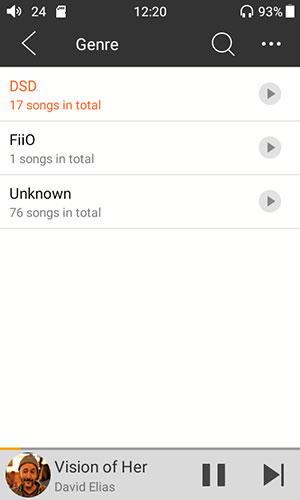
FiiO Player
Legacy Features
The FiiO Music Player is probably the most complex and well-designed of the provided apps on the M7. Pleasingly, it does have a ring of familiarity as it is designed in the same manner as the Player app on the X5iii and X7ii.
The Player home screen provides the same three “played” lists, recent, most, and recently added, as well as icon-based options to drill right into the media management database. It has the same cogwheel settings option in the top corner (right as opposed to left) to access the Player’s own unique audio settings.
The software also provides the same handy search option on the top-right to find whatever particular song you want right away. It also has the same quick start tagline at the bottom of the media library screen to allow you instant access to whatever you are playing right now.
What Missed The Cut?
So what is missing or different from the X Series Player app? Well for a starter you do not have a secondary menu at the top of the media library screen to easily flick between genre, artist, folder etc. The UI is more linear than that so you have to “reverse” back to the home screen of the player and start your discovery of another category all over again. You also have no DLNA functionality since the M7 has no WiFi.
It is also missing the additional swipe left and right functionality on individual song rows in the music library. In the X5iii and X7iii, these allow you direct access to BT, playlist building and to delete the actual song itself. You can only delete the track from within the actual playback screen by pressing the album art area once to bring up track info and looking for the menu below. This menu is really the pop up vertical menu you get on the X5iii/X7ii player playback screen but in an abbreviated and rather buried form.
Play Settings
I would advise updating to v1.03 which is the latest firmware at the time of writing. Some play setting features on v1.3 are not present on earlier firmware versions such as replay gain which many find useful. (Note you will need an SD Card to upgrade the firmware, it will no upgrade using the downloadable zip file from the internal memory).
Overall, quite a lot of the existing play settings features from the M7’s bigger brother DAPs are present. These include features like gapless playback, play through folders, media scanning, themes, off timer and the lockscreen album art/lyrics options. Missing are features such as direct control of the in-line remote functionality, gain setting and VIPER. Channel balancing and in-line remote options have been moved to the main OS settings area outside of the Player app.
Radio
I actually quite like radio on a DAP. I had it on my old Zune HD and I am pleased to see it once again on a modern DAP. Of course, things have moved since then so it is not an essential feature. Still, you want free “streaming” music that won’t kill the battery on the M7 this is your only option.
Regional Settings & Audio Quality
Just remember to go into your core OS settings and set the regional frequency band in the radio option, for example, Asia, Europe or US. This actually had an effect on the quality of my signal. Set for Asia, which is our region here, the reception had a bit more background noise. Once changed to US region the background noise dropped significantly. My suggestion is to try a few regional settings to see if you can improve the quality of reception.
Setting Up Stations
The rest of the setup is fairly simple. You can either go up and down the radio wave banding to find the channel manually or press the little “radar” icon in the top corner which will immediately find and store all the channels that it can pick up. It is pretty fast and accurate also. I compared it to my older Zune HD radio performance in terms of picking up channels and both found the same number regardless of signal strength.
Signal Quality
Unfortunately, I cannot definitively tell you if the signal quality is good because the radio station performance in our area is just awful. Our car radio sucks as does the FM Radio on the M7 and Zune HD. Nothing to do with the apps or car radio, just a crappy radio network on our island. I can tell you though that the reception is just as good as my Zune HD SiPort chipset.
Bluetooth
This is the absolute star of the show and what makes the M7 so good. Pairing and set up in the OS is like any other Android 5.1 experience but tucked in the audio settings is the ability also to define at what level you want the M7 to decode and boy are they just yum!
Hi-Res Codecs
Everything from LDAC, aptX-HD, and aptX down to plain vanilla SBC are available. It is probably one of the first DAPs at this price point to offer such a wide range of options. I know plenty are now in catch up mode with the R3 now offering LDAC but not aptX-HD. For that, you need the right chipset and the R3 does not have it. Mind you LDAC is so good you won’t need aptX-HD unless your receiver does not have LDAC.
Pairing
Testing with the BTR3 LDAC capable receiver was totally seamless with the M7. You simply pair and it automatically shows for a brief second the LDAC logo and you are good to go. With other devices such as the Plussound Exo BT cable, it was the same experience only up to aptX since this is its max capability.
General Settings
General settings outside of the FiiO player are actually very limited but the most important ones are there such as Bluetooth pairing and codec settings such as aptX-HD and LDAC as well as regional settings for FM Radio and the core OS general settings. You can also set the screen lock password here if you choose as well as the screen lock wallpaper, language, date and time.
There is also a handy option in the general settings to customize the functionality of the physical buttons when the screen is locked. Basically, this feature allows you to turn them on or off to enhance the lock-down so to speak. You can adjust each button individually on or off.
Battery Measures
I would dive into the general settings fairly quickly once out of the box because of a lot of the settings here really do affect battery life. Particularly the brightness level of the screen and the sleep settings. Max brightness and sleep setting to never will drain that battery fast so I recommend 30 seconds on the sleep timer and about 50% on the brightness level as a fair compromise. You can also set the power off measure to conserve battery life even further with an idle power-off of around 10-20 mins.
Click on Page 3 for Sound Impressions & Comparisons