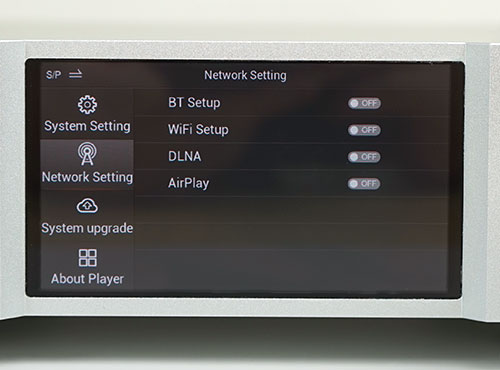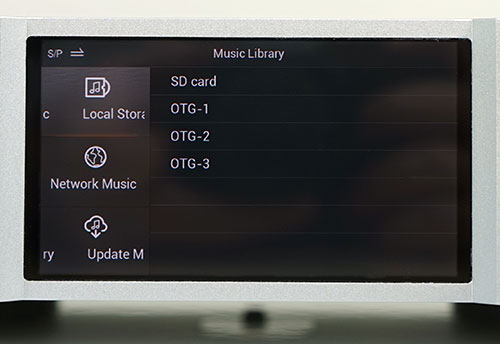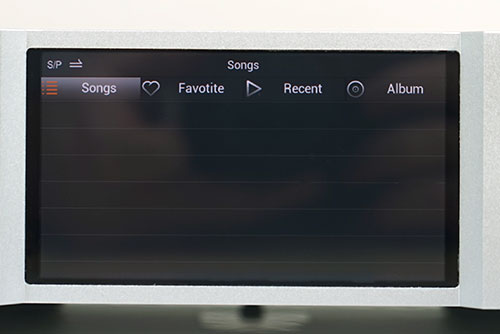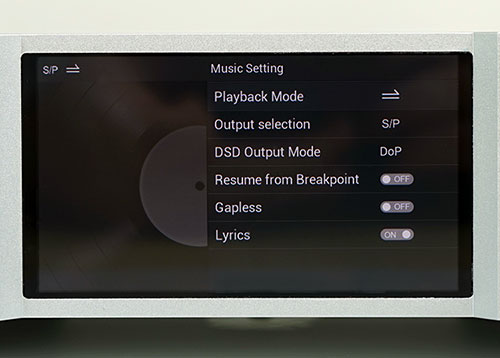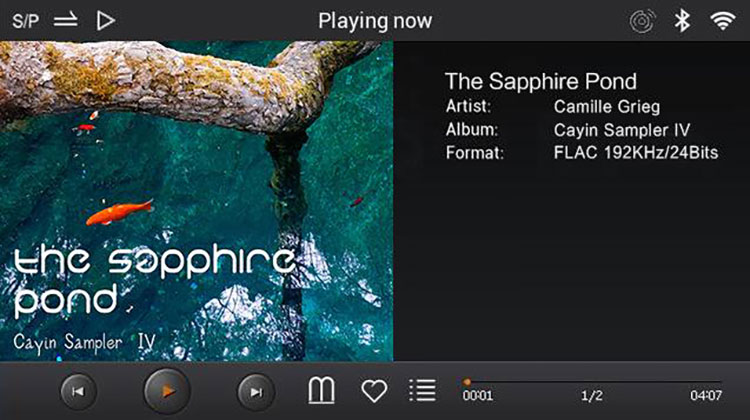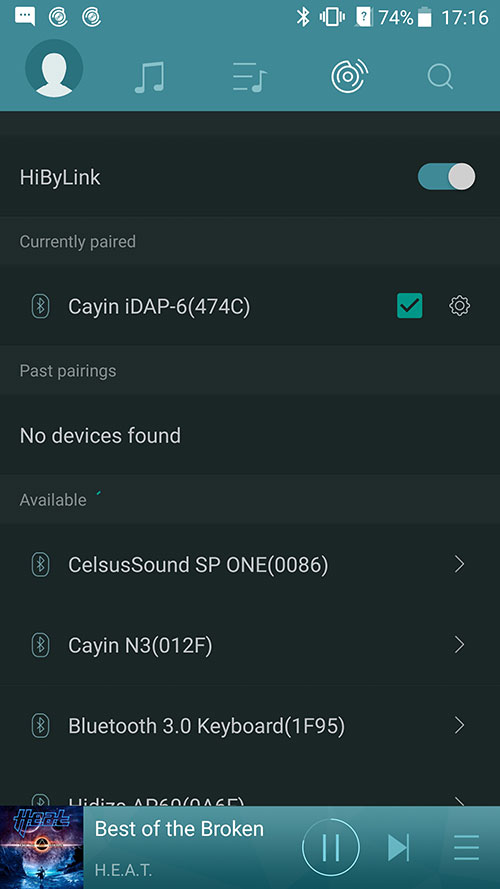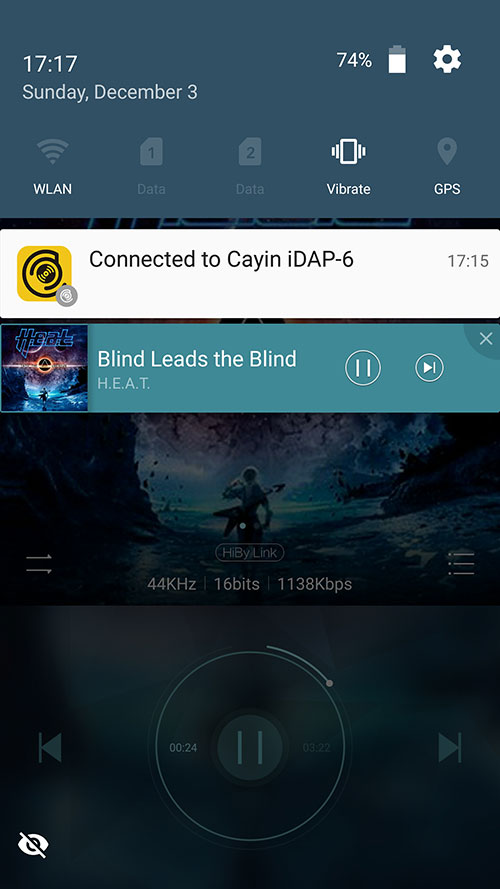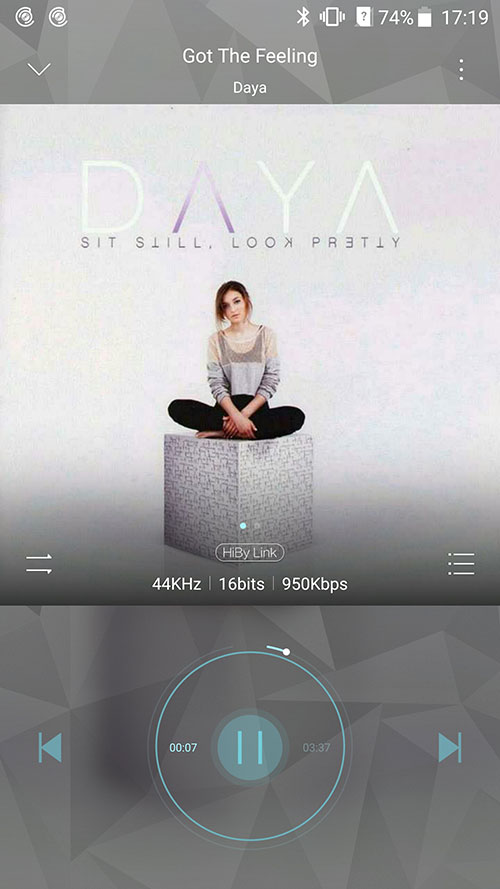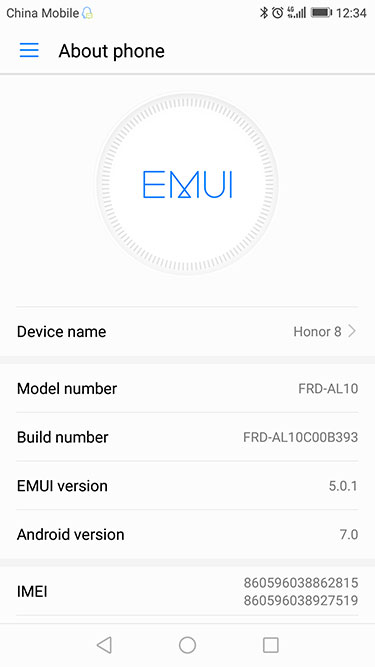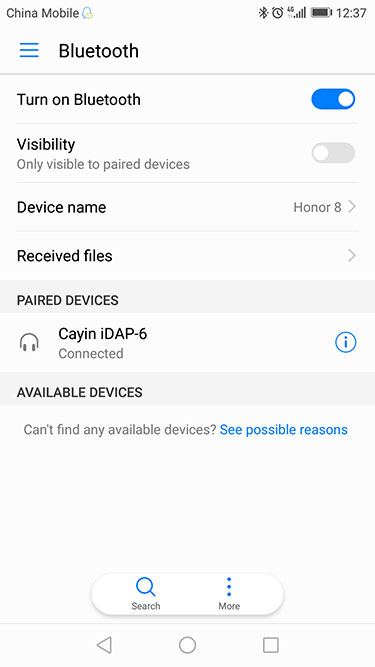Functionality & Performance
Note that the functionality was tested with Firmware v1.1 released at the end of November 2017.
DLNA
DLNA apps such as Bubble UPnP work just fine for network streaming, either via Android using your local network or WiFi hot-spotting. The iDAP can connect using either method and will let you know which one you are working with.
I tested BubbleUPnP from an Android 6.1 platform and found it relatively straightforward to set up everything to stream to the iDAP-6. BubbleUPnP was able to see the iDAP-6, select it as the designated rendering device (for playback), and transmit via a Wi-Fi hotspot set up on a ZTE Axon 7 smartphone.
Airplay
This is like taking candy from a kid, it is so easy to set up and use. You simply turn on AirPlay on both your iOS device and the iDAP-6 and connect both to the same network. It can be a Hotspot or your general network,k Wifi or LAN connection.
Once connected, push up for your AirPlay option on your iOS playback screen and select the iDAP-6 option. Simply press play and the iDAP-6 will automatically play back whatever it is you have selected.
Hidden Networks
One area that is missing and I feel a firmware update should include, is the ability to work with hidden networks.
My network is fixed on a hidden network for admin and security reasons, and we cannot change it to open or reveal it. A very personal situation granted, but I cannot presume that not one person reading this review will not have a hidden Wifi connection.
On other streaming transports, we have used this is not an issue, and I can add a hidden network and connect. Sadly, on the iDAP-6, you can only add whatever network it sees. There is no option to manually enter a network and connect to it, which is a shame.
Second, when prompting for a password on a visible network (Wi-Fi hotspot), it is fully visible at all times when entering. I find this a bit of a security risk since it is so visible.
Streaming
The iDAP-6 can stream from apps such as Spotify with both devices, the source, and the iDAP-6 connected to the same network. It can either be a mobile data WiFi hotspot or your main network connection.
We used a mobile data hotspot with Spotify, and it presented no issues in operation. You simply load up a track on Spotify, go to the playback screen, and scroll down and select the devices available. There, you select the destination device, and it should start streaming to the iDAP-6.
(Note we are unable to test TIDAL as it is not available in our region, and the iDAP-6 is not Roon Ready or Roon Tested as of now.)
USB Storage
The Cayin iDAP-6 has plenty of storage options. Quite apart from tapping into any NAS solutions you have up to 3 USB ports to connect physical storage devices to it. Now, what I found most useful was the fact the front USB port is a 1A powered port which is more than enough to run external hard drives up to 2TB without any external power supply.
The 2 additional USB ports are rated at the usual 0.5A so if you want to add additional storage they will primarily work with flash sticks. You can use external drives but you will also need an external power source for the drive.
Library Management
Music Library
Once connected the iDAP-6 will give you a heads-up that an OTG source is attached with an onscreen popup. From your main menu Music Library, you can drill down directly to the folders and play individual tracks via file names.
Music Category
You can also go to your Music Category and pull out tracks based on track tags. If you have worked on HiBy Music-powered DAPs such as the N3 then you should be familiar with how this all works. And yes all the little quirks are still there also from the DAPs. This includes updating your tags in the category section from within the Music Library section which does not feel logical to me.
Music Library vs Music Category
Note that the key difference between the Category section and the Library section is the way the sources are defined. In the Library each source is siloed into a platform such as networked or OTG local tracks.
In the Category section, they are all merged together giving you one huge collection to pick from regardless of source. Bear in mind if the source is not available you will not be able to select the track and if you add new sources make sure your tracks are fully synced.
Music Settings
You also get a measure of control over some key areas of playback, including gapless, lyric, and DSD Output mode from the Music Settings Menu.
It is not as comprehensive as a HiBy-themed DAP, but then again, amp and DAC adjustments will not be required for the iDAP-6. You also have the option to switch to I2S mode from the Music Settings menu should you need it.
Playing Now Settings
The final control area is found on the playback screen on the iDAP-6, and again, a lot of the controls here will be familiar to HiBy Music DAP users.
From left to right, you can select tracks moving forward and backward as well as play/pause. You can change the play mode to straight or shuffle, or repeat and delete the track if required.
You can also add to favorites as well as bring up a list of tracks (folder order) and move to whatever track you want to play next.
Bluetooth / HiByLink
HiByLink is a recent high-profile addition to the core HiBy Music OS used by many DAP manufacturers, including Cayin. The iDAP-6 uses a version of HiBy Music as its core software OS, so the use of HiByLink is fairly logical and negates the need for a dedicated App in the short term.
With the HiByLink activated, you can pretty much control the playback of OTG stored files via Android DAPs and smartphones using the HiBy Music app on a Bluetooth connection.
One thing to be aware of is to make sure HiByLink is actually activated on both the iDAP-6 and your HiBy Music app.
If you forget this, the connection will be a regular Bluetooth connection with no control functionality. You can also elect to transmit in high-quality mode also which will deliver excellent resolution right down to whatever DAC and amp you are using.
Duplex Bluetooth
What I found very cool about HiByLink was the way the duplex comms between the iDAP-6 and my phone worked.
Not only can I pull from my phone and play on the iDAP-6, but I can pull songs from any physical source from the iDAP-6 and show it on the phone, and then remote control that right back to the iDAP-6 for playback purposes.
So long as the iDAP-6 has tagged and stored it in the library, you can read the files and control from directly from your phone regardless of codec.
Did I say phone? That might be a bit limiting because HiByLink is an integral part of a wide range of modern Android and Linux SOC chip-based solutions, such as Cayin’s N3, HiBy’s R6, as well as FiiO’s X5iii and X7ii, to name but a few.
Bluetooth Distance Performance
To be honest, I am not sure how much distance will play a role, considering the iDAP-6 is a desktop solution and likely to be strapped to a DAC and amp. However, with speaker systems in large rooms, I cannot see it being an issue.
Bluetooth 4.1 with modern smartphones and DAPs have always done quite well in my previous reviews, and the iDAP-6 proved to be just that, effective on long-distance connections.
On three separate distance tests with a ZTE Axon 7 using HiByLink, we were able to use the remote control services on the phone a good 1-2 meters further than DAPs using HiByLink.
With two walls blocking from the iDAP-6 to the Axon 7, I was able to get around 10-12 meters. I would presume the antennae would play a big role in the impressive distance capability of the iDAP-6.
Bluetooth Matching Performance
For all but one smartphone, we were able to search and find the iDAP-6 on a Bluetooth connection. This included a FiiO X7ii,a FiiO X5iii, and an Axon 7 smartphone. The one phone that did not connect successfully was an LG G6 running on Android 7.0 with the latest LG firmware on it (Nov 27th, 2017).
When I say could not connect, I meant neither the iDAP-6 nor the LG G6 could see each other and came up empty in searches. I checked with Cayin, who did tests with other Android 7.0 phones, and they had no issues connecting, so this is purely an LG BT issue for me.
Those with a G6, please try before you buy, as the BT connection is a critical tool in the performance of the iDAP-6.
Click on page 3 below for my Sound Impressions & Comparisons.