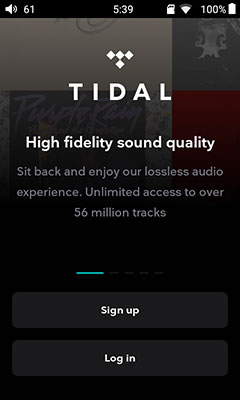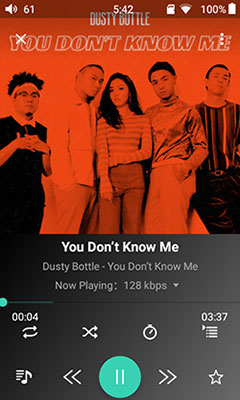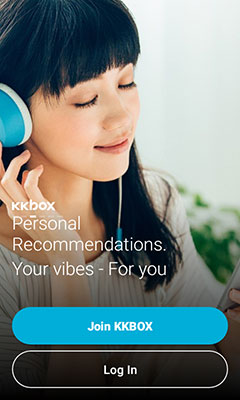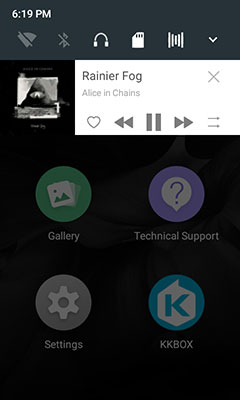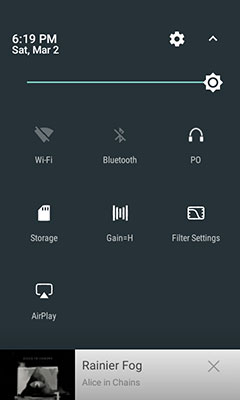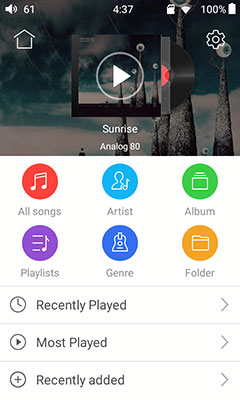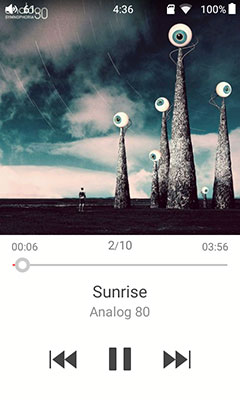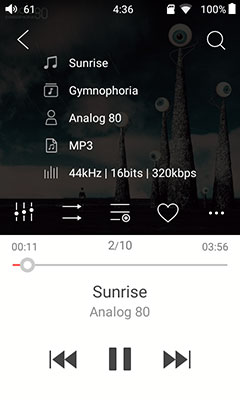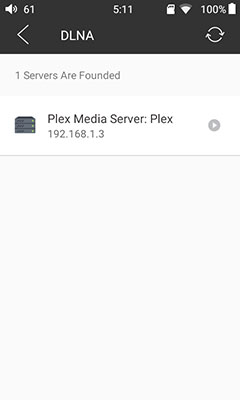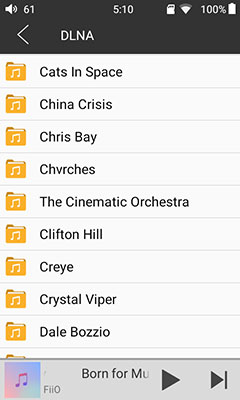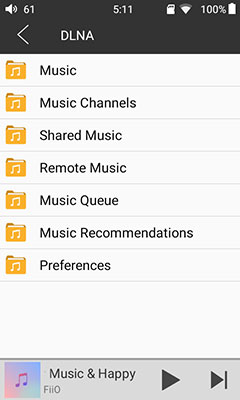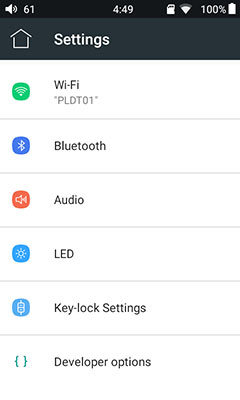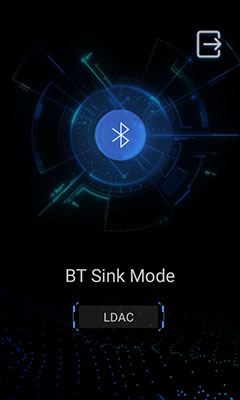Internal Hardware
DAC
The FiiO M9 uses the same dual AK4490EN DAC implementation as their highly acclaimed Q5 and the older X5iii DAP. This is a change in direction from the ES9018Q2M though both are roughly on the same level. Not exactly new DAC chips but competent workhorses and an implementation, when done right, can be highly musical and engaging.
Decoding, however, is limited to up to DSD128 and PCM 192 kHz/24BIT which is a step down from the DSD256 and 384kHz / 24BIT capability of the Q5. The older X5iii also tops out at DSD128 but can decode PCM a higher 384kHz / 24BIT. I can only infer from this that the limit is derived from the Exynos 7270 processing capacity rather than any deliberate marketing differentiation.
Amp
The amp stage is a separate analog design as opposed to the M7’s reliance on the ES9018Q2M integrated amp and LPF solution. The stage is all Texas Instruments with an OPA1611 for the low pass filter and two OPA1622 chips for the buffer.
The M9 will deliver a lot more power than the M7 as a result with up to 170mW into a 32Ω single-ended compare to the rather meager 40mW into the same load for the M7. The M9’s balanced will go a little higher at 195mW into the same load so not a powerhouse but you can opt for turbo mode and push it up to 220mW (per channel). Turbo mode is designated as “balanced boost” in the main Android Audio settings menu.
Bluetooth
FiiO has sensibly stuck with the same excellent Bluetooth module as they stuck in the M7. This is a Samsung S5N5C10B01-6330 chipset which offers BT 4.2 including AAC, aptX and ap-HD decoding as well as LDAC and HWA.
LDAC and HWA are wonderful by the way. It is highly recommended you pick up FiiO’s BTR3 just to hear the difference between aptX and LDAC, like night and day on good quality IEMs. EVen sourcing from an LDAC capable smartphone is an engaging listen with the M9.
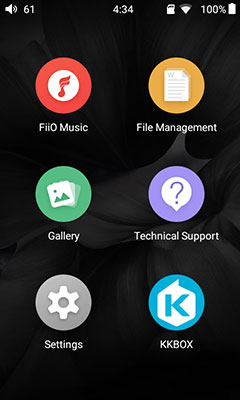
Software
Platform
As with the M7, FiiO continues with a heavily skinned version of Android 5.1 on the M9. You will get an air of familiarity when you start accessing the general OS setting but outside of that the day to day operation is skinned with FiiO’s own theme which does change the user experience heavily.
Some things we take for granted on Android are not on the M9 UI. You do you get the home, multi-tasking and return buttons at the bottom of the screen. Instead, FiiO has taken a leaf out of Blackberry OS10 with a navigation system based around swipe gestures.
FiiO has also brought back the quintessential Android drop-down menu scheme which greatly enhanced the UI experience and quick navigational features of the M9. You can also use it on the M7 via the latest firmware.
Apps Compatibility
You also have a closed garden approach to apps. FiiO has deployed a white-list system for approved apps you can sideload via their website and you do get 8 cooked into the OS out of the box. The 8 includes:
- FiiO Player
- File management
- Gallery app for image and wallpaper management
- Technical Support
- KKbox (South East Asian music streaming service)
- TIDAL
- Netease Music (a Chinese freemium music streaming service)
- MOOV – (Hong Kong digital streaming service)
Additional approved apps that you can download (FW1.03 and above only)include:
- Spotify: click here
- Qobuz: click here
- Roon: click here
- Deezer: click here
- JOOX: click here
- Bandcamp: click here
- Sony headphones: click here
- ES file manager: click here
- Amazon Music: click here
- Radio World: click here
- SoundCloud: click here
- TuneIn Radio: click here
The FiiO implementation does not seem to fully support Android multitasking. My FiiO Music player does not stop when I access another non-streaming app but it does come to a halt when I access streaming apps such as TIDAL so there are some task shutdowns occurring relating to audio priority on the M9.
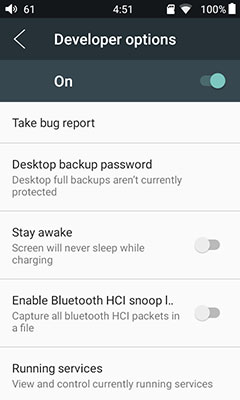
Developer Options
Being Android you can still unlock developer options if you find those things useful to you. Simply drill into ‘settings-general-about device’ and tap on the build number row 7 times and you are in.
Be warned though it is not for casual users and given the apps management is gimped you are unlikely to get a lot of useful tweaks out of it. However, if you want to activate USB Mode selection or USB debugging from a technical point of view it is there.
Navigation
Because of the way FiiO has themed Android and simplified it the UI the M9 is generally much simpler to use. However, like the M7, the M9 is a little more limited than your average smartphone Android 5.1 navigational experience.
The M9 does have the drop-down menu bar which does have a clear advantage over the older M7 firmware’s insistence on forcing you to drill down into the settings menu for everything. You no longer have to drop out of any app you are using to access features such as WiFi, BT, filter settings, gain, and their new AirPlay feature.
Features
FiiO Player
Upgrades
Aside from the streaming apps allowed, the FiiO Player app is the main platform for media management and audio playback on the M9. Although the app is now almost the same on the M7, it has gone through some upgrades since we last looked at it on the M7. In fact, some of the options now make this a killer app on any DAP never mind FiiO.
Among the upgrades includes a brand new DLNA feature tapping into the M9’s WiFi capability, (not on M7), a WiFi song transfer much like the HiBy Music app (again not on the M7), and HWA for Bluetooth playback.

FiiO Link
Similar to HiByLink, FiiO has also introduced their own version called FiiO Link. Here you can link up with any other device using the FiiO Pure Player app via BT and control either the M9 via the other device or vice versa using a server/client link-up option.
And my it works smooth as you like. Tested it with a Huawei P20 and so long as you have both Link options switched on they will automatically pair (providing they have been paired before).
You get a deep level of control also via the app so technically I can browse my M9 media from my P20 app, control, switch on gapless, and play through folders. It is short of file manipulation such as you get in HiByLink, for example, and you cannot yet delete or add to playlists.
Playback
There has been no change for playback options in the main FiiO Player app since we last reviewed the M7 as far as I can see outside of a small SQ label on the track being played. The key changes are more in the settings menu options.
The Player home screen provides the same three “played” lists, recent, most, and recently added, as well as icon-based options to drill right into the media management database. It has the same cogwheel settings option in the top corner (right as opposed to left) to access the Player’s own unique audio settings.
The software also provides the same handy search option on the top-right to find whatever particular song you want right away. It also has a quick start tagline at the bottom of the media library screen to allow you instant access to whatever you are playing right now.
Drop-Down Enhancements
The one salient feature that has eased the use of the playback functionality is the drop-down menu. Quick access to features such as gain and line-out really do enhance the ease of use of the FiiO player on the M9 compared to the older firmware linear route on the M7. The new M7 firmware also brings back the drop-down menu which is a nice bonus.
The tagging of the player’s strapline for quick playback to the drop-down menu also speeds up access when using other non-media apps.
Wireless
Because the M9 has a WiFi feature quite a lot of the enhancements over the M7 are via the wireless protocols. Features include DLNA, WiFi song transfer, FiiO Link, and enhanced HWA BT capability (now on M7 with the latest firmware).
DLNA
I cannot praise the M9 FiiO Player’s DLNA functionality highly enough, perhaps more so than the HiByLink which seems to have a slower buffer on large media libraries compared to the FiiO app. It is very well executed. The interfacing with my own Plex media server on my laptop was fast and the buffer rate, at least for 44.1K 16BIT FLAC was super low when initiating playback.
You also get a few more options than some of the more basic DLNA media clients with options such as Music Channels, recommendations, shared and remote music if you use those on your main server. You can even select according to the BIT rate of the tracks you are streaming which is a nice touch.
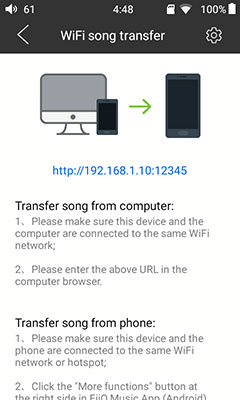
WiFi Song Transfer
The WiFi Song transfer option is another brilliant service and it seems to have more functionality and polish than the HiBy Music equivalent. As with the HiBy Music app, you do need access to a browser. From there type in the prompted IP address of the M9 and simply select the batch of tracks you want to transfer via WiFi from the PC to the DAP.
If I was to make one recommendation is to give the feature an option to download to an SD Card rather than the onboard memory since there is only 2GB of onboard storage thus limiting your ability to upload a ton of tracks.
You can also transfer from the M9 to the PC also. The speed is quite fast actually, faster than the HiBy Music app equivalent and for the most part, you can play all the music you like during transfer. I do get the odd interruption when it starts transferring a new track but apart from that a very handy and well-executed feature.
Bluetooth
All the BT features of the M7 remain on the M9. That means the excellent range of codecs for transmitting and from the most recent firmware the ability now to receive at the highest LDAC rate. FiiO has also added HWA transmitting capability on both players though only inside the main FiiO Player.
You can optionally work the FiiO link via BT for full remote control or simply make a regular BT connection to receive an LDAC signal from another compatible source. Our P20 pairing was seamless, to be honest, and it picked up the M9 as an LDAC compatible pairing right away with minimal lag.
The performance was excellent using the M9 as a source. I think its the furthermost I have managed to get away from my smartphone without the signal breaking up.
Click On Page 3 below for Sound Impressions & Matchability